How to integrate Amazon ads, banners and Amazon OneLink in WordPress
The Amazon Associates Program is one of the largest and most successful networks for affiliates who recommend and sell products. There are several ways to create and display ads for it. This tutorial will show how you can use Advanced Ads to manage Amazon ads on your site.
Use and display the official Amazon ads
Contents
The Amazon Partnernet provides banners for different promotions in multiple sizes.
Similarly, it works to create and customize product links and images in your browser with Amazon SiteStripe.
After creating the Amazon ads, you can copy the HTML code. It is the easiest way to insert this HTML code into a new ad unit of Advanced Ads. Use the “plain text and code” ad type to manage the official Amazon ads.
Use the “plain text and code” ad type to manage your Amazon ads
After you published the ad you can select the placements where you want to display it on your site.
Inject tables and product lists with shortcodes
Much more attractive than the official banners are product tables and lists. You can create them with dedicated plugins like Amazon Affiliate Plugin for WordPress (AAWP), Amazon Link, Amazon Product in a Post, Amazon JS, Amazon Auto Links, AmazonSimpleAdmin (ASA), or AmazonSimpleAffiliate (ASA2).
With such plugins, you can create, for example, product widgets, comparative tables, or bestseller lists and integrate them with shortcodes into your website. As long as you use the “rich content” ad type, Advanced Ads can interpret these shortcodes and display the content. That’s why Advanced Ads is perfectly suited for a combined use together with those plugins.
Note: If you have an active All Access license for Advanced Ads, you can find a 20% discount code for the well made AAWP plugin in your account.
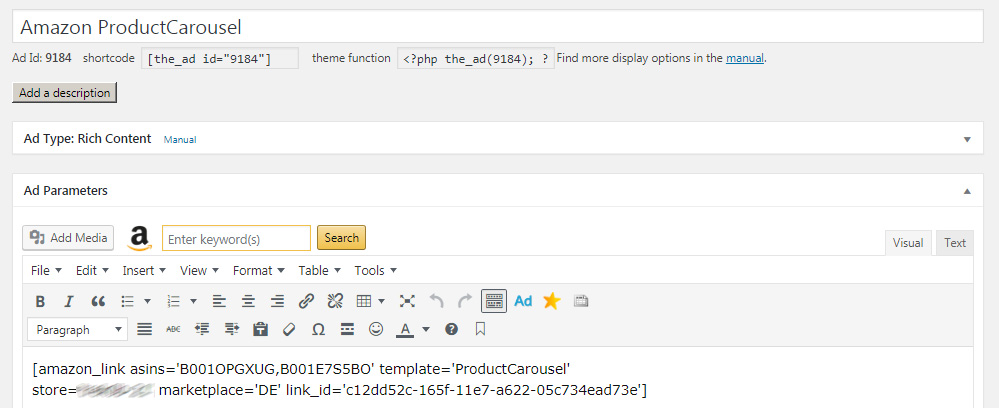
Once you have created your tables and widgets, you can send them automatically to your placements. The main advantage of injecting those shortcodes with Advanced Ads is the capability to optimize the ads for specific content and individual users. For example, you could show different tables to your desktop and mobile visitors or display particular products in posts of corresponding categories.
Amazon OneLink
Amazon OneLink is a simple way to cover users from different countries with the same link. This international traffic is getting redirected to the country-specific Amazon sites with the correct sales tracking code for that region.
To implement this technology on your website, you need to inject the OneTag script. This script checks every link to detect Amazon links, including banners, widgets, image links, and Amazon shortlinks.
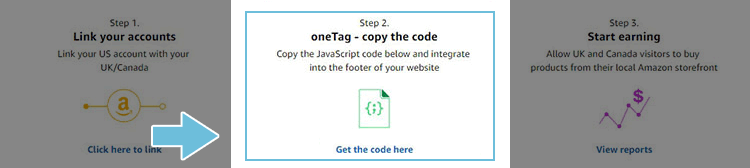
After you configured your OneLink settings in your account, you will get a customized code that needs to get injected throughout your whole website. The easiest way to do that is to create a new ad in Advanced Ads (ad type: plain text and code) to insert the OneTag there and to send this to a footer placement that you create as well.
Currently, Amazon Onelink is only available for the US, Canada, and the UK. You can find more information about OneLink settings in the official integration guide.
Links that have been created by third-party link shorteners (for example Pretty Links, or the Tracking Ads add-on) are currently not supported and will not get redirected through OneLink.
Automatically added attributes to text links
Since WordPress 4.7.4, the attributes noopener and noreferrer are added automatically by the WordPress editor to all your links. These attributes can prevent a sale from being attributed to the affiliate account and prevent the commission’s payout.
Basically, the ads that you create with Advanced Ads have the same technical structure as posts. Suppose you prefer to working with text links. In that case, you will be happy to hear that Advanced Ads suppresses the automatic insertion of the noopener and noreferrer attributes in all it’s ad types, not only Amazon ads.
Resources
Joachim started marketing his first local news website in 2009. Shortly after, he successfully monetized his travel blogs about Morocco. He is an expert in affiliate marketing in the tourism and travel industry. When he’s not writing tutorials for Advanced Ads or supporting other users, he prefers staying in Marrakech or at the Baltic Sea.






