Tutorial: How to integrate ads in MailPoet Newsletters
Newsletters are an easy way to stay in contact with your audience. They are by their nature addressed to a group of potentially interested people. Those recipients have usually subscribed with intention. They want to stay up to date and get relevant news and content regarding your business or other doings.
In short: your subscribers are a well-curated audience. Why not deliver relevant and meaningful ads within your newsletters to them? Why not generate additional revenue with your ads using the outreach of a newsletter?
MailPoet allows you to create newsletters inside of your WordPress dashboard. It natively supports Advanced Ads and lets you embed your ads with a shortcode.
This tutorial shows you how to implement ads in your MailPoet-newsletters with Advanced Ads. You will learn how to set up your ads, how to use the shortcode, and how to track your ad statistics.
What is MailPoet?
Contents
MailPoet is a newsletter plugin for WordPress. As a comprehensive tool, Mailpoet brings you a versatile construction kit to build, manage, and send newsletters directly from your WordPress dashboard. The advantages for passionate WordPress users are apparent: you can do everything in the familiar workspace of your dashboard and don’t have to deal with another platform or different interfaces. You can embed Advanced Ads with a simple shortcode.
MailPoet can be installed directly from your WordPress dashboard or downloaded from wordpress.org
Step by step: implementing an ad unit in MailPoet
We recommend generating new ad units for your newsletter instead of using existing ones that already run on your website. Using particular ad units keeps things clear, and provides better insight into the statistics for your newsletter ads. Another reason is, that your existing ads might have condition settings that make no sense within the configuration of a newsletter.
Using MailPoet and Advanced Ads together, you can choose from the following ad types:
- Plain Text and Code
- Rich Content
- Image Ad
Creating ads for MailPoet
For our example, we will generate an image ad. We will pick its ID and use it in a custom shortcode to embed the ad unit into MailPoet.
- create a new ad unit: Advanced Ads > Ads > New Ad
- select your ad type (in our example “Image ad”)
- insert your ad content like you use to
- since you will embed the ad unit in the newsletter with a shortcode, you don’t need to care about the Placement.
- publish your ad
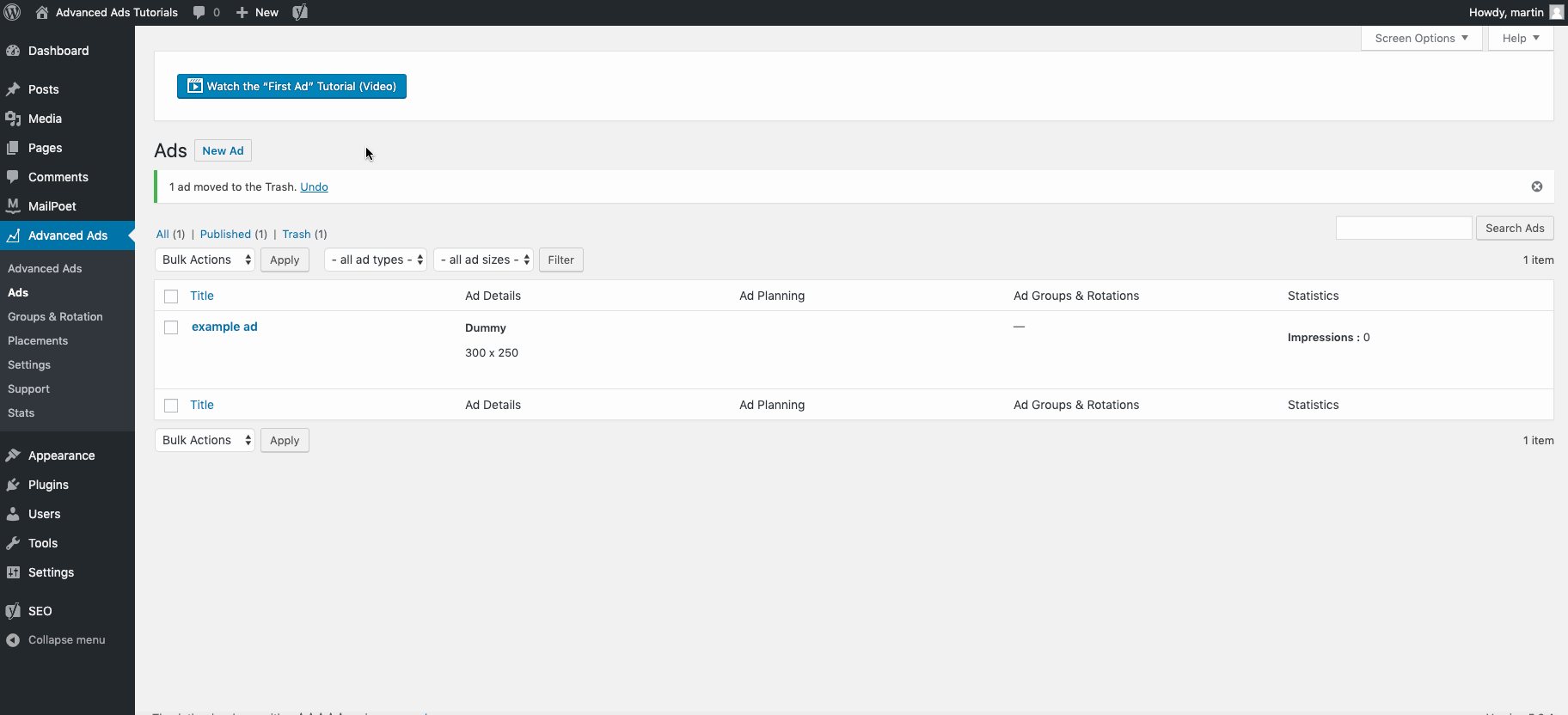
After saving/publishing your ad, you see the individual ID of your ad under the ad’s title line. Note down this ID. You will need it in combination with the custom shortcode in MailPoet.
Please note: the shortcode [the_ad id=”ID”] shown there is for embedding ads in your posts or pages. MailPoet has its own shortcode [custom:ad:AD_ID]. You will get to know how to use it below.
After you have successfully set up your ad, navigate to your MailPoet dashboard, and create a newsletter.
- MailPoet > Emails > Add New > Newsletter > Create
MailPoet comes with a variety of responsive templates. After selecting one, you can adjust it by drag & drop. You can add, move, and delete elements like headlines, text blocks, images, spacers, dividers, or even posts from your WordPress. You can also choose a blank template and start from scratch.
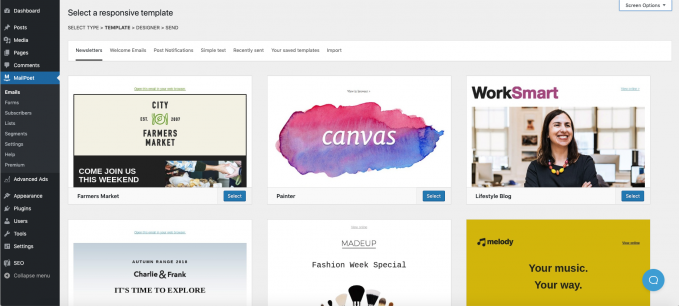
Using the shortcode for Advanced Ads in MailPoet
To embed an ad, drag and drop a text block into your newsletter.
Type the shortcode [custom:ad:AD_ID] into this text block and exchange the placeholder AD_ID with the ID of your ad.
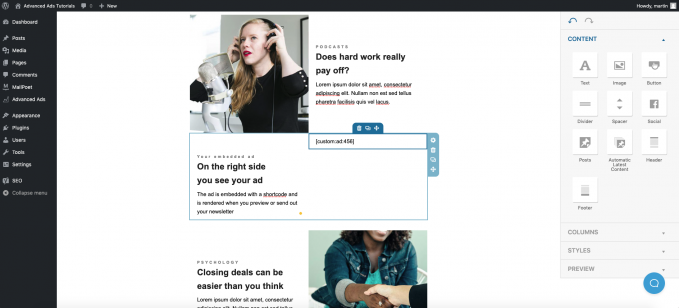
You can also embed ad groups with the shortcode [custom:ad_group:GROUP_ID].
If you don’t know the group ID navigate to the ad group overview page of Advanced Ads: Advanced Ads > Groups & Rotation.
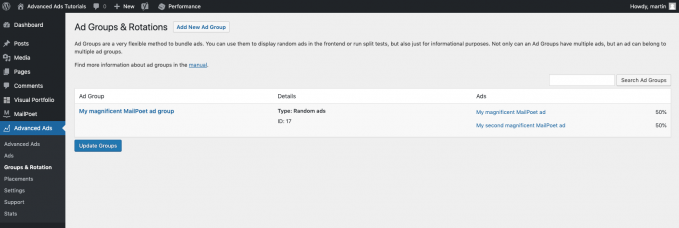
While building your newsletter, you will see the embedded ad shortcode only, not the visible ad. To check how your ad unit will finally look like in the newsletter, click on the preview dropdown on the right menu of MailPoet and choose View in browser. You can also send an email preview to any email address. Just type in your email and click Send preview.
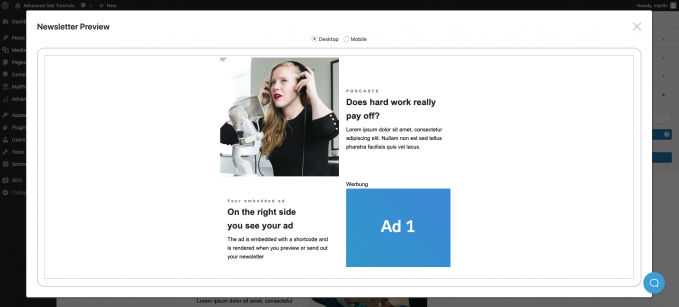
Statistics and tracking
The free version of MailPoet gives you a basic overview of your statistics. With percentage values, you can see how many subscribers have opened your newsletter and have clicked on links within.
The premium plan provides detailed statistics with information about every individual link.
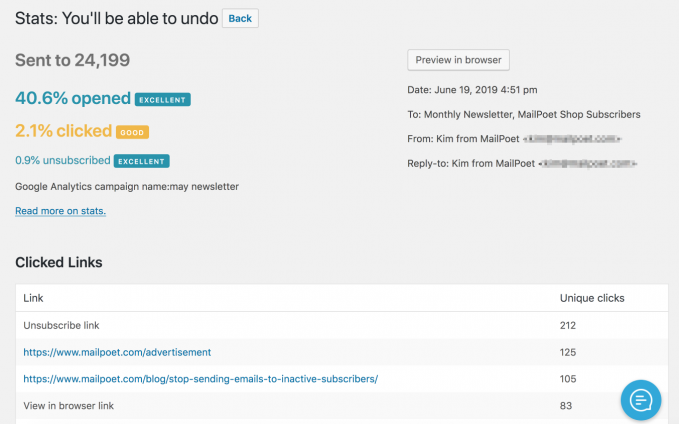
With the Tracking Ads add-on of Advanced Ads, you can also keep an eye on the statistics of your ads.
Please note: Advanced Ads cannot count the impressions of embedded newsletter ads. The reason is, that your subscribers read emails in various environments on- and even offline. Ad impressions are not reliably trackable there. In fact, every time you preview your newsletter, your embedded ad shows up, and thus an ad impression is counted.
But don’t worry: click tracking of your newsletter ads is possible. You can see your ad stats in the graphs of the detailed statistics of each individual ad. The blue graph depicts the clicks, whereas the orange chart reflects your ad impressions.
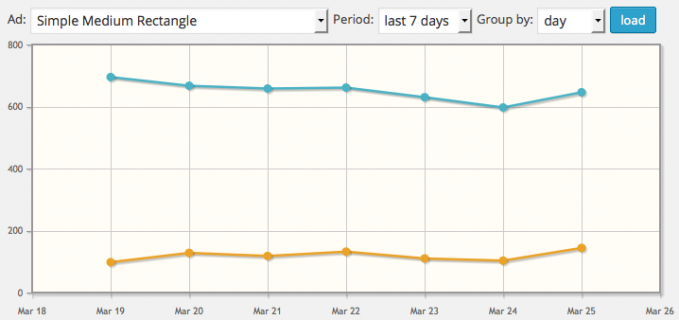
MailPoet warning about custom shortcodes
MailPoet might show a notice about custom shortcodes needing an update. You can close it when Advanced Ads is the only plugin you use that provides custom shortcodes since our code is fully compatible with their latest API.
Issues and limitations
- Display or Visitor Conditions set for ads in Advanced Ads will not work in your emails.
- JavaScript does not work in emails. Test and preview carefully, which HTML works before you send emails because not all tags are supported by email clients either.
- Advanced Ads does not track the ad impressions of ads that you embed into a newsletter. But the plugin tracks ad clicks. You can observe them at a glance in your statistics (Advanced Ads > Statistics) as well as in the stats section of the individual ad unit.
- Services like mail-tester.com show an alert if you include ads in your emails, and click fraud protection is enabled. In this case, we recommend disabling the global click fraud protection and using the “Max. ad clicks” condition for ads that you want to protect instead.






