How to remove VidSquare adware (Virus Help Guide)
VidSquare is an adware program that displays pop-ups and unwanted advertisements on the websites you visit. These ads will be displayed as coupon boxes, underlined keywords (in-text ads), pop-ups, or promotional banners.
What is VidSquare?
Contents
VidSquare is advertised as a “DNS service, you can easily access Geo-restricted content you like from all over the world and unblock streaming sites and services like Netflix, Hulu, BBC iPlayer or Pandora”. While this may sound like a useful service, the VidSquare program can be intrusive and will display ads whether you want to or not.Powered by VidSquare“,”Brought to you by VidSquare“,”RocketTab powered by VidSquare“,”Ads by VidSquare“, X by Vidsquare or “Ads provided by VidSquare“. These ads are intended to promote the installation of additional problematic content including web browser toolbars, optimization add-ons and other products, all so that VidSquare publishers can generate sales pay per click. 82,163,142,176. This allows them to not only track what sites you’re visiting, but also replace requests from legitimate ad servers with their own. These DNS servers are one of the main reasons why it is difficult for people to disable VidSquare ads from showing on their browsers. This is because if you uninstall the VidSquare program, but do not disable their DNS servers, they will continue to steal ads and display ads of their own choosing. When your machine is infected with VidSquare adware, other common symptoms include:
- Advertising banners are inserted into the web pages that you are visiting.
- Random web page text converted into hyperlinks.
- Browser pop-ups appear suggesting fake updates or other software.
- Other unwanted adware programs can be installed without the user’s knowledge.
To make matters worse, you will also find that VidSquare will cause your computer to work slower or your web browser to freeze.
How do I get VidSquare on my computer?
VidSquare often bundled with other free programs that you download from the Internet. Unfortunately, some free downloads do not fully disclose that other software will be installed as well, and you may find that you have installed VidSquare without your knowledge.
How to remove Ads popup with VidSquare (Virus Removal Guide)
To remove the VidSquare adware, follow these steps:
- STEP 1: Uninstall malicious programs from Windows
- STEP 2: Use Malwarebytes to Remove “Ads by VidSquare” Adware
- STEP 3: Use Zemana AntiMalware Free to scan for malware and unwanted programs
- STEP 4: Double check for malicious programs with HitmanPro
- (OPTIONAL) STEP 5: Reset your browser settings to default
STEP 1: Uninstall malicious programs from Windows
In this first step, we will try to identify and remove any malicious programs that may be installed on your PC.
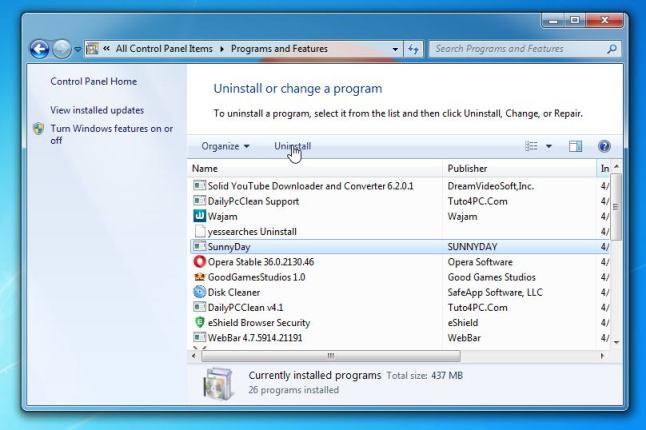
STEP 2: Use Malwarebytes to remove the “Ads by VidSquare” adware
Malwarebytes is a powerful on-demand scanner that will remove VidSquare adware from your PC. It is important to note that Malwarebytes will run alongside anti-virus software without conflicts.
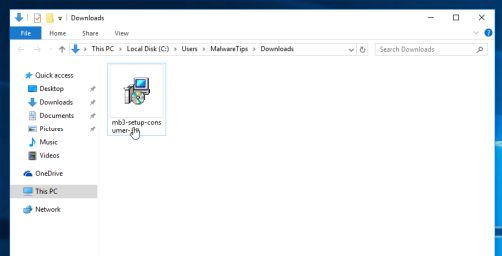 You may see a User Account Control pop-up asking if you want to allow Malwarebytes to make changes to your device. If this happens, you should click “Yes” to continue with the installation.
You may see a User Account Control pop-up asking if you want to allow Malwarebytes to make changes to your device. If this happens, you should click “Yes” to continue with the installation. 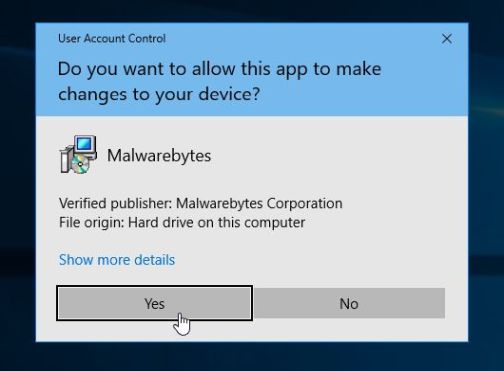
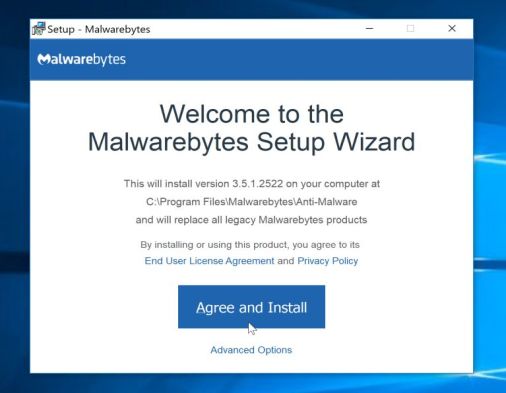 To install Malwarebytes on your machine, continue to follow the prompts by clicking “Next” button.
To install Malwarebytes on your machine, continue to follow the prompts by clicking “Next” button. 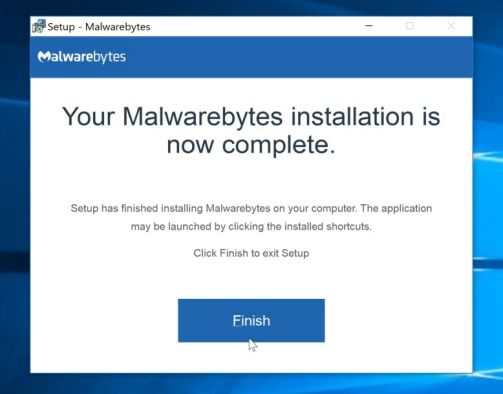
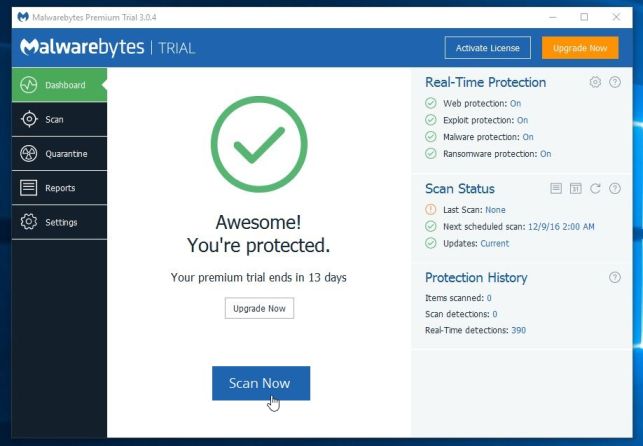
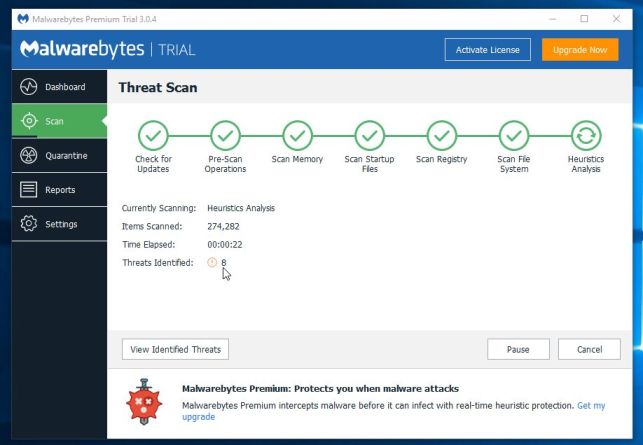

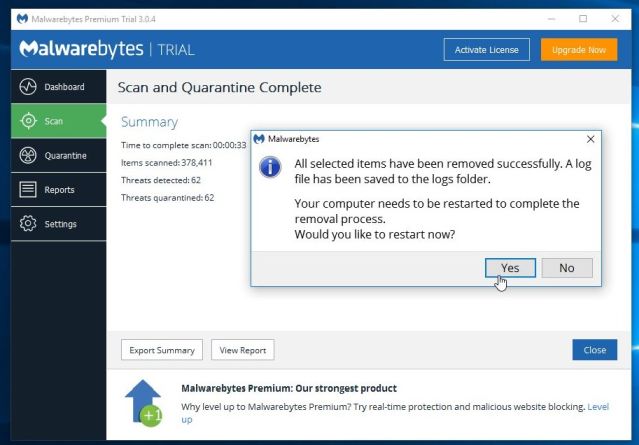 Once the malware removal is complete, you can close Malwarebytes and continue with the rest of the tutorial.
Once the malware removal is complete, you can close Malwarebytes and continue with the rest of the tutorial.STEP 3: Use Zemana AntiMalware Free to scan for malware and unwanted programs
Zemana AntiMalware is a free malware scanner that can detect malicious programs that your antivirus software cannot find.
 You may see a User Account Control dialog box asking if you want to run this file. If this happens, you should click “Yes” to continue with the installation.
You may see a User Account Control dialog box asking if you want to run this file. If this happens, you should click “Yes” to continue with the installation. 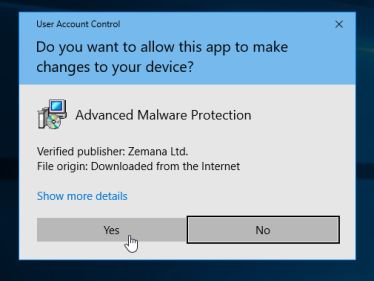
 When you get to the “Select Additional Tasks” screen, you can opt out of “Enables real-time protection“, then click”Next” button.
When you get to the “Select Additional Tasks” screen, you can opt out of “Enables real-time protection“, then click”Next” button. 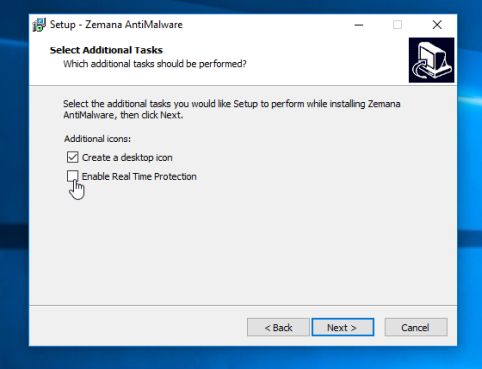
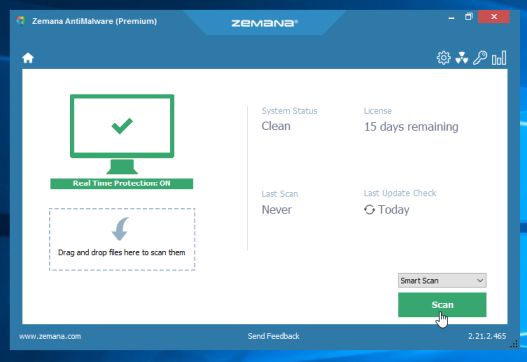
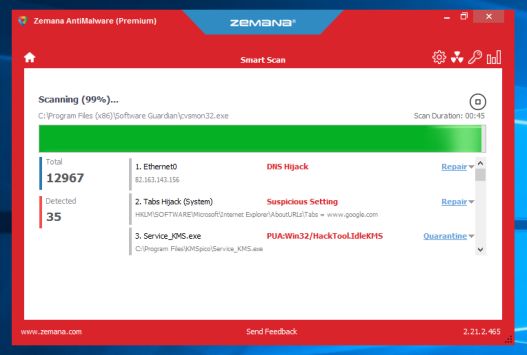
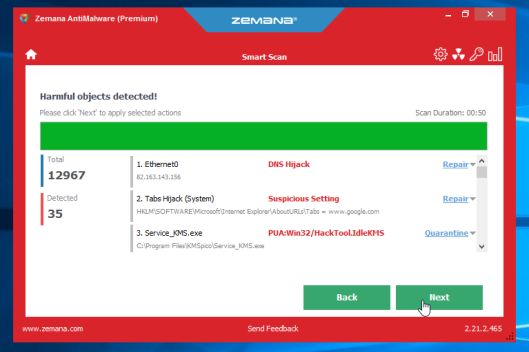 Zemana AntiMalware will now start removing all malicious programs from your computer. When the process is complete, you may have to restart your computer.
Zemana AntiMalware will now start removing all malicious programs from your computer. When the process is complete, you may have to restart your computer.STEP 4: Double check for malicious programs with HitmanPro
HitmanPro finds and removes malware, adware, bots, and other threats that even the best antivirus can sometimes miss. It is designed to run alongside your antivirus, firewall, and other security tools.
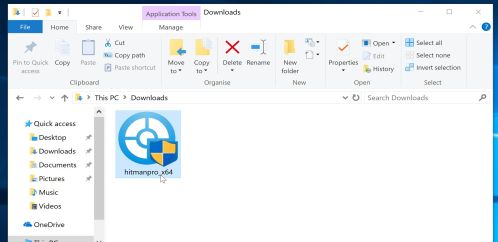 You may see a User Account Control pop-up asking if you want to allow HitmanPro to make changes to your device. If this happens, you should click “Yes” to continue with the installation.
You may see a User Account Control pop-up asking if you want to allow HitmanPro to make changes to your device. If this happens, you should click “Yes” to continue with the installation. 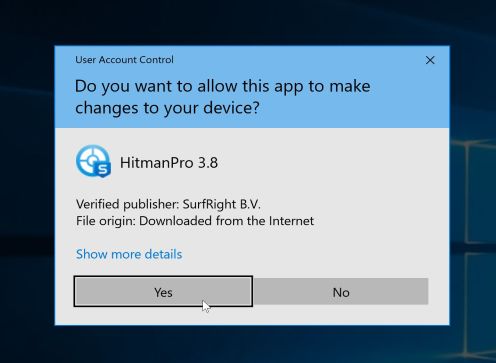
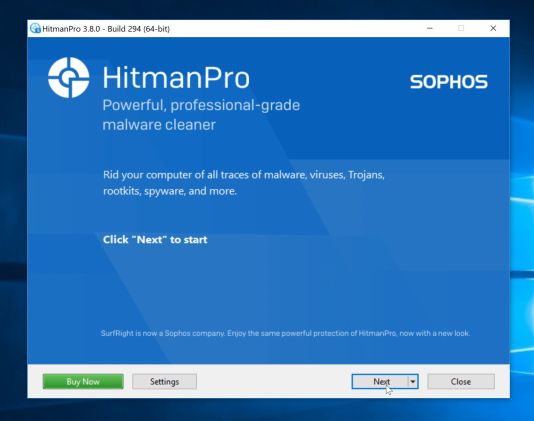
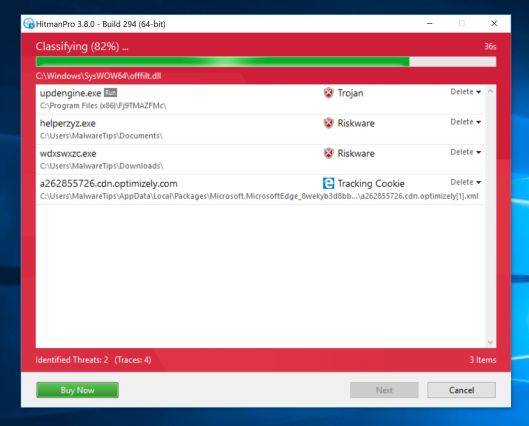
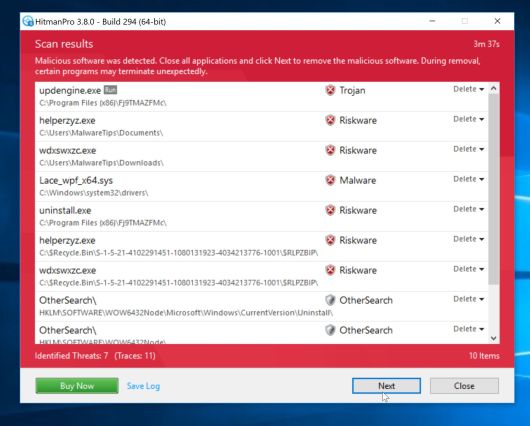
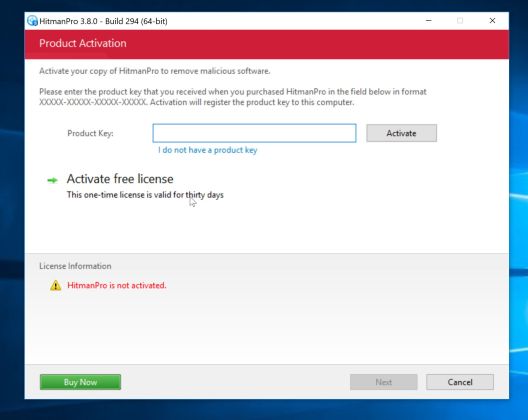 Once the process is complete, you can close HitmanPro and continue with the rest of the tutorial.
Once the process is complete, you can close HitmanPro and continue with the rest of the tutorial.(Optional) STEP 5: Reset your browser to default settings
If we helped you, please share this guide to help others.
Last, Wallx.net sent you details about the topic “How to remove VidSquare adware (Virus Help Guide)❤️️”.Hope with useful information that the article “How to remove VidSquare adware (Virus Help Guide)” It will help readers to be more interested in “How to remove VidSquare adware (Virus Help Guide) [ ❤️️❤️️ ]”.
Posts “How to remove VidSquare adware (Virus Help Guide)” posted by on 2021-08-14 11:58:23. Thank you for reading the article at wallx.net





