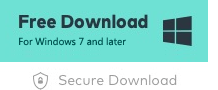How To Play Dav File In Vlc Player
A DAV file is a video file created by a DVR recorder connected to a CCTV security camera. Unlike most mainstream video files, DVR files store video content in an encrypted format so there aren’t many video players that can directly open DAV videos, not even the powerful VLC Player. If you are wondering how to open DAV files in VLC Player, then I am sure you will have the answer after reading this article.
Part 1: How to play DAV files on VLC
Contents
VLC Player is a popular media player that can play most media formats. However, if you try to play DAV files directly using VLC, you will still have problems opening the file. This is where most people start to wonder, can VLC play DAV files? Since DAV files are encoded using a different method, to make VLC open the DAV file successfully, you need to make some adjustments on the player settings. This is exactly how you can set VLC Player to make it play DAV files.Step 1:Launch VLC Player. Click “Settings” on the toolbar and look for “Preferences” in the drop-down menu.Step 2:When you click on “Preferences”, a new “Advanced Options” window will appear. In the lower left corner of the window, you can see the “Show settings” box. Select “All” in the box, and in the list of settings above, find “Input/Codecs”, then click “Demuxers”.Step 3:As you can see on the right, the default Demuxer module in VLC Player is “Automatic”. Click on the drop-down box, find “H264 Video Decoder” and choose. After “H264 video demuxer” is selected, click “Save” to return to the program. Once installed, you will be able to successfully play DAV files in VLC Player. But note, once the installation is complete and can play DAV files, VLC Player will no longer be able to play other video formats like MP4, AVI or MKV. To play these video formats, you must go through the above process again and undo all the settings you have made.
Part 2: Another way to play DAV files on VLC – Convert DAV to MP4
Leawo Video Converter is a professional video converter. The conversion program supports more than 180 formats and can have a speed 6 times higher than most other similar software. Besides basic conversion functions, Leawo Video Converter also has useful built-in editors to help you customize your videos with minimal effort. With Leawo Video Converter, you can convert your DAV files to formats like MP4, which are supported by most video players. That way, you can successfully play your DAV file without any adjustments to your player’s settings or parameters. video player, see the following instructions.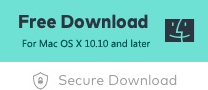
Part 3: VLC Alternatives to Play DAV Files Easily
As you can see, both methods mentioned above require some effort to reset the program or make some modifications to the video file. By this point, I believe most viewers are wondering, can VLC play DAV files in an easier way? The bad news is, it can’t. However, if you have a player powerful enough to stream all video files, then you can fix any problems and play your videos in no time. But does that kind of player exist? Well, if you need a player that can play all video formats without manual installation, then I would recommend Leawo Blu-ray Player as one of the best VLC alternatives for you. Leawo Blu-ray Player is a free 6-in-1 media player. It can play not only many digital videos but also DVD, Blu-ray and HD videos up to 4K resolution. Any supported media files can be played directly in the player without any complicated manual settings. Besides, Leawo Blu-ray Player also provides some advanced features that other players usually don’t have, including cross-region Blu-ray playback, network protocol client support, useful source manager, etc. widgets, Virtual Remotes, custom skin/language/background settings and many more. In short, Leawo Blu-ray Player makes it possible for anyone to play any digital video or DVD/Blu-ray content with a single player. Blu-ray player, see the following introduction. Read more: how to set up oars for sailingStep 1: Download and install Leawo Blu-ray Player on your computer.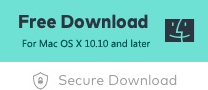
Part 4: Comparison between VLC and Player Alternative
Since both VLC Player and Leawo Blu-ray Player can play DAV files, which is better? Well, there is never a definite answer as to which program is better than the other, it all depends on your needs. While both VLC Player and Leawo Blu-ray Player are powerful media players, there are actually huge differences between the two programs. VLC is a traditional media player that has been around for many years. It has great extensibility, supports a wide variety of plugins, and has many advanced functions. But the UI design and user experience is not the best and sometimes it requires H 264 VLC codec to play H 264 video files. On the other hand, Leawo Video Player doesn’t have many advanced functions though. like VLC, but in terms of video playback, it offers everything you can expect from a top-level media player with a clean and simple user interface design. The main difference between the two programs can be seen from the DAV case we just discussed. In terms of playing DAV files, because VLC has a lot of built-in functions, you have to switch the player to a new mode to be able to play DAV files. But as mentioned above, by doing that you disable VLC’s ability to play other video formats. If you need to always play videos in different formats, then using VLC can give you more workload. But on the other hand, Leawo Blu-ray Player does not have this problem because the user-friendly program design makes it easy to play any video format directly without any additional settings.
Part 5: Conclusion
If you are wondering “how to open DAV files in VLC” or “how can I play DAV files on VLC”, then I am sure you have the answer by now. Playing DAV files on your computer isn’t easy, but with the right methods, it’s not rocket science either. If you have VLC Player installed on your computer, you can try changing the demuxer module settings to make it suitable for DAV files. However, doing that will disable the player’s ability to play other videos, meaning you have to change the parameter again before playing other video formats like MP4, AVI, MKV, etc. Recommended methods A more recommended way to play DAV video is to convert the DAV file to MP4 and switch to an easier-to-use media player. Leawo Video Converter is a useful tool if you want to convert DAV to MP4. It not only allows you to convert DAV files easily, but also gives you options to edit and customize the video that comes out of it. However, if you want to switch to a new media player, then Leawo Blu-ray Player is recommended because of its powerful video playback capabilities and user-generated software design. With the help of these tools, I believe you can now play DAV files easily. Read more: how to hack bluetooth speakers | Top Q&A
Last, Wallx.net sent you details about the topic “How To Play Dav File In Vlc Player❤️️”.Hope with useful information that the article “How To Play Dav File In Vlc Player” It will help readers to be more interested in “How To Play Dav File In Vlc Player [ ❤️️❤️️ ]”.
Posts “How To Play Dav File In Vlc Player” posted by on 2021-10-28 11:05:24. Thank you for reading the article at wallx.net