How To Hack Windows 8 Password Without Software
You forgot your Windows 8 user account password and you are thinking of reinstalling Windows, stop right there, this will bring a lot of hassle and waste hours to do this? Although most Windows users assume that they have to reinstall Windows operating system if they forget their Windows 8 login password, this is completely wrong! There are several utilities that allow you bypass Windows 8 password. So now can easily find how to bypass Administrator password on Windows 8. You will use Windows 8 password reset disc to reset your Windows 8 password. Unfortunately, the only way to use one of them is if you intend to create before you forget your password! Let’s say you’ve forgotten your Windows 8 password and don’t have a password reset disc. Then what is your next step to bypass Windows 8 password? Some of these are time consuming or frustrating because you have to go through the entire process, and some are simple. Here I will try to make an easy to follow guide that will be helpful for novice users as well as experts to bypass Windows 8 password with or without using any third party software.
- Part 1. Bypass Windows 8 password with software
- 1.1. Bypass Windows 8 password with Windows Password Reset
- 1.2. Bypass Windows 8 password with Passper Winsenior
- Part 2. Bypass Windows 8 password without software
- 2.1. Bypass Windows 8 password by resetting Microsoft account password
- 2.2. Bypass Windows 8 password with Command Prompt
Part 1. Bypass Windows 8 password with software
Contents
Windows Password Recovery Tool is the best way to bypass Windows 8 password without any special computer skills. They are made super easy to use and you will be able to unlock your Windows password even if you reset it for the first time. These utilities work at incredible speed and take less time to completely remove the password from the login screen, making it easier for you to access your computer. Here I have described the best Windows 8 password recovery tools for you to pass Windows 8 password.
1.1. Bypass Windows 8 password with Windows Password Reset
Windows Password Reset has long been one of the most effective password recovery tools for Windows. Using this software, you can effectively reset Windows local administrator password, local user password for Windows 8/8.1. You can also reset the password of Windows 10/7/XP/Vista and Windows Server 2016/2012/2008/2003/2000. Now follow below steps to bypass password on Windows 8 easily. Free Download Buy Now (Pro) Step 1. Download the tool to an accessible PC and run it to create a password reset disc. Start the program. Insert a blank USB flash drive or place a writable CD/DVD in the computer. Select an option from the USB device or CD/DVD at the main interface and then press the button according to that field. Step 2. Press the button “Start recording” on the next screen. The tool will automatically start creating Windows 8 password reset disc on CD/DVD or USB for you. 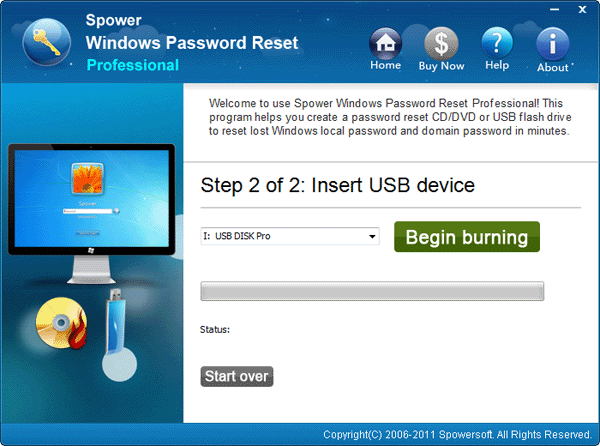
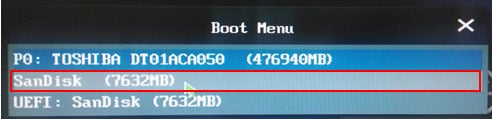
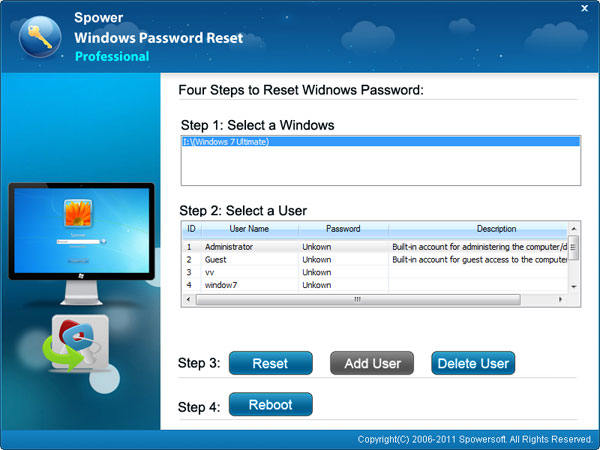
1.2. Bypass Windows 8 password with Passper Winsenior
Passper Winsenior is another great Windows password cracker of the same caliber as the other two on our list. This program helps you to pass Windows 8 password easily without any problem. Step 1. Download and install the program and launch it. Select media and click “Create” to continue. 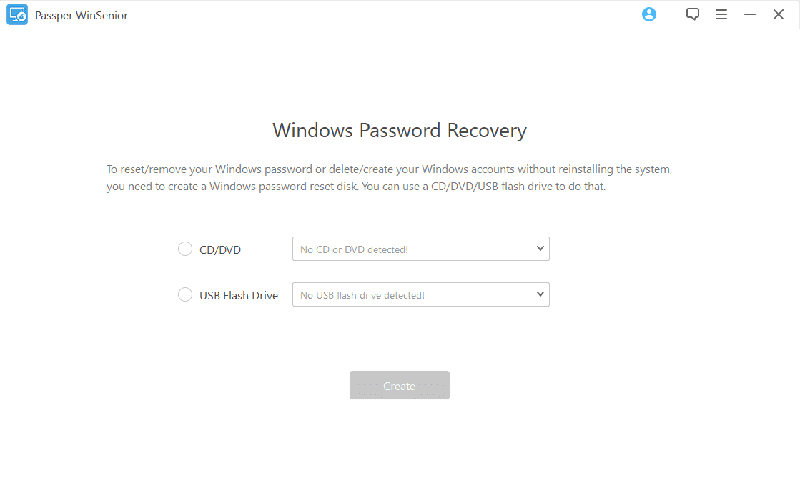
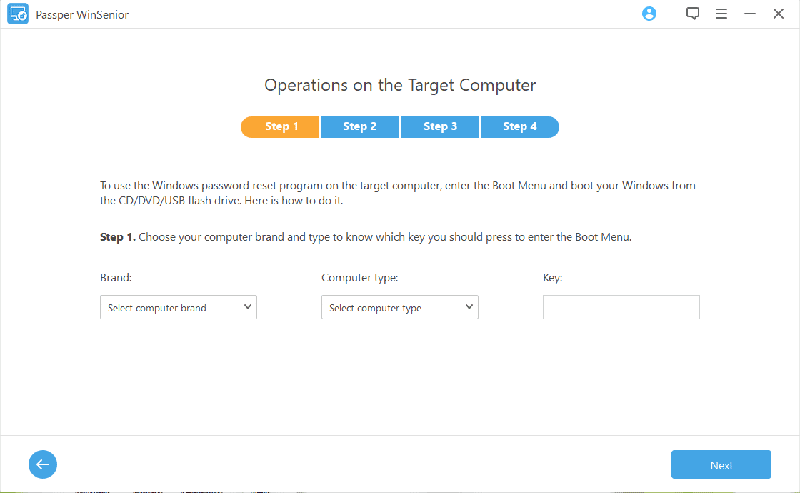
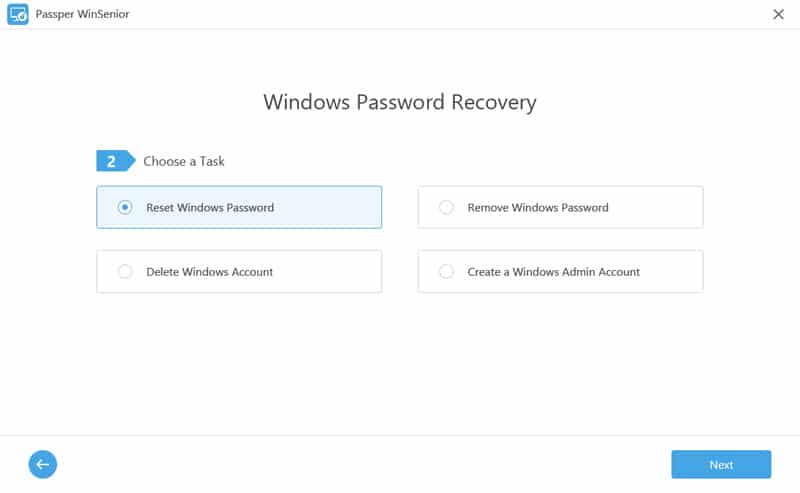
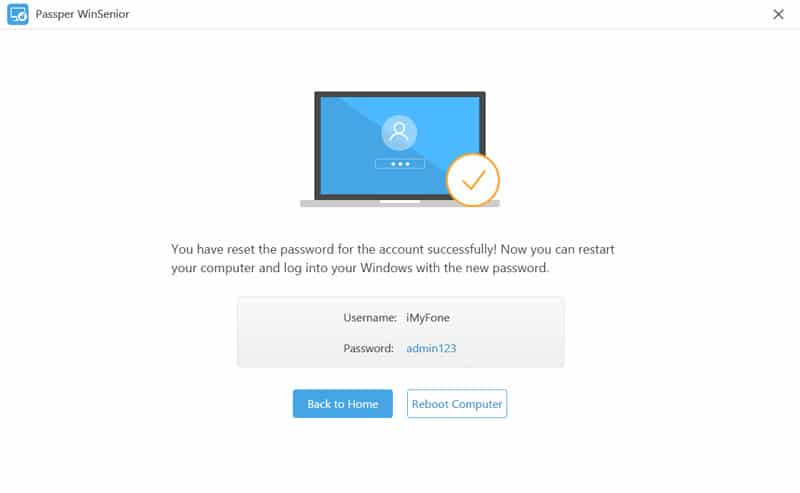
Part 2. Bypass Windows 8 password without software
There are two most suitable methods if you want to bypass Windows 8 password without software.
2.1. Bypass Windows 8 password by resetting Microsoft account password
If you want to bypass Windows 8 password by resetting Microsoft account password, just visit Microsoft official website to reset password. 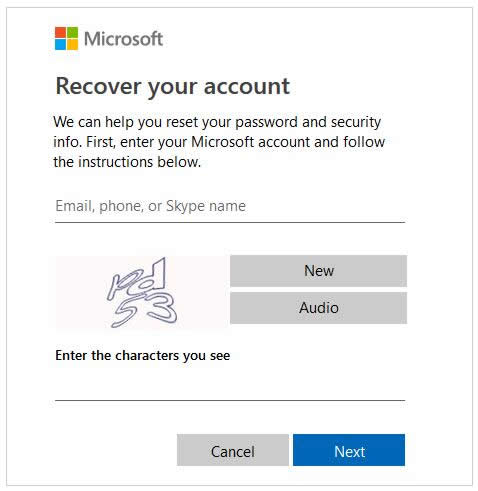
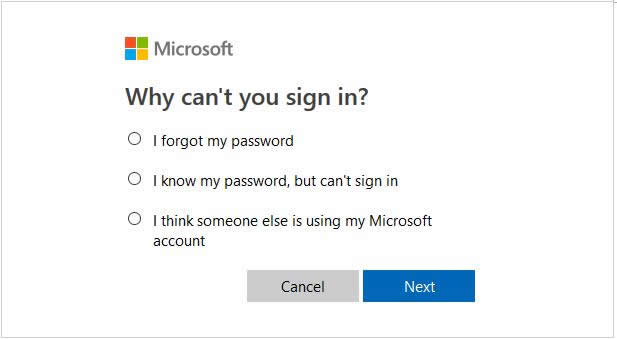
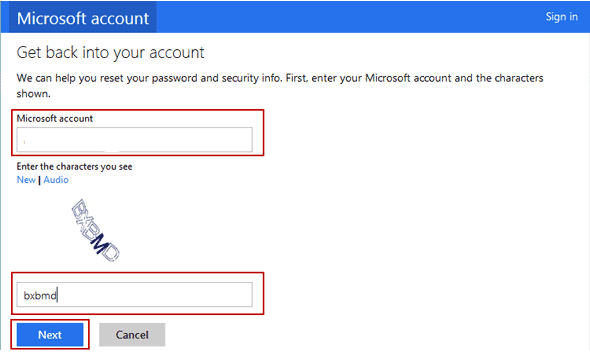
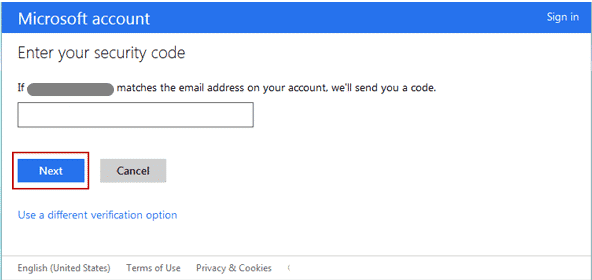
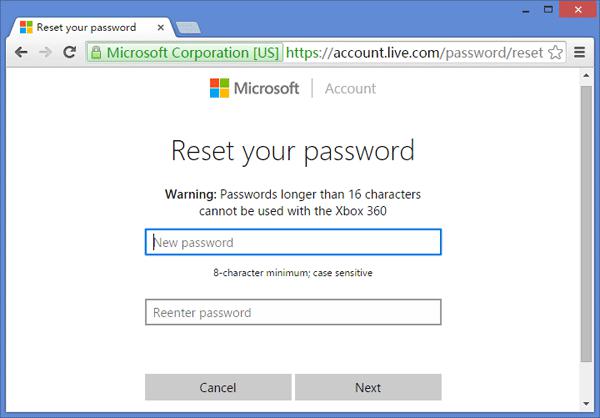
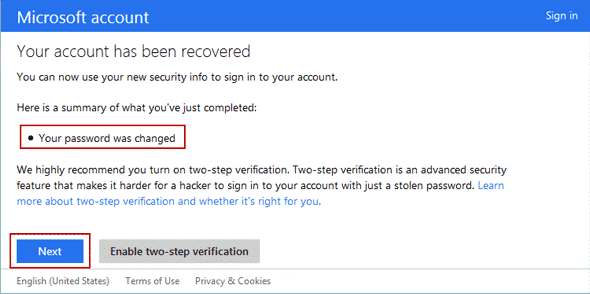
2.2. Bypass Windows 8 password with Command Prompt
Restore to default factory settings is a free way to bypass Windows 8 Password without software. If you don’t want to lose your data, it’s a bit of a pain, but it’s completely workable, that’s how to remove Windows 8 password using Command Prompt is quite different, especially for users who are not familiar with it. But don’t worry, follow this guide step by step and you should be able to reset your password in minutes. Here are detailed instructions on how to bypass the password when starting Windows 8 using the command prompt. show Windows 8/8.1 login screen. 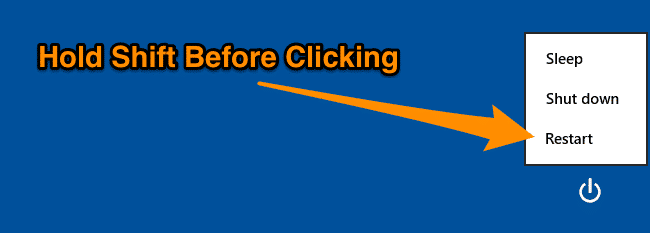
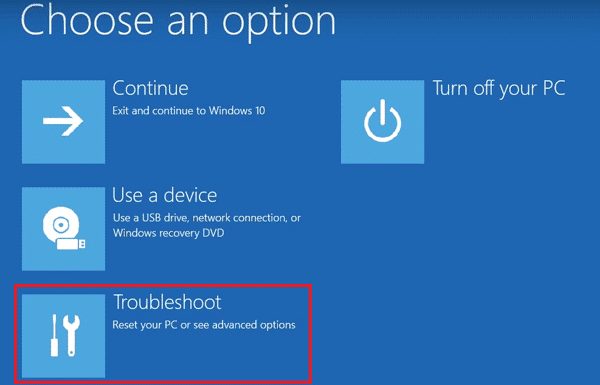
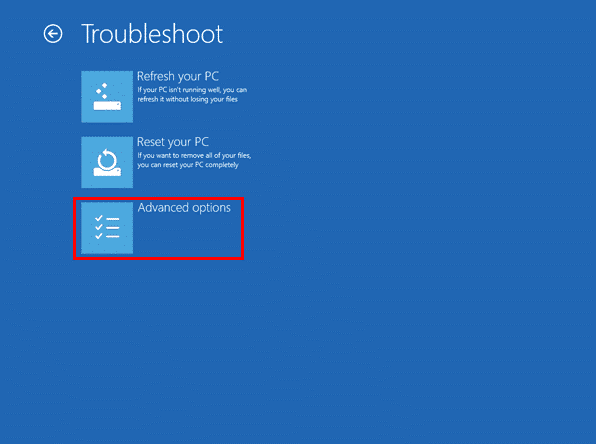
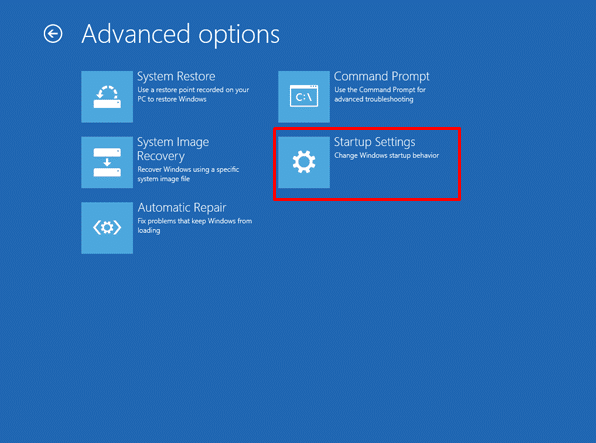
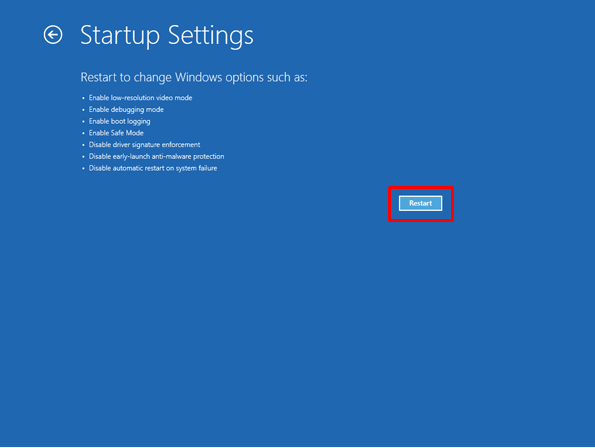
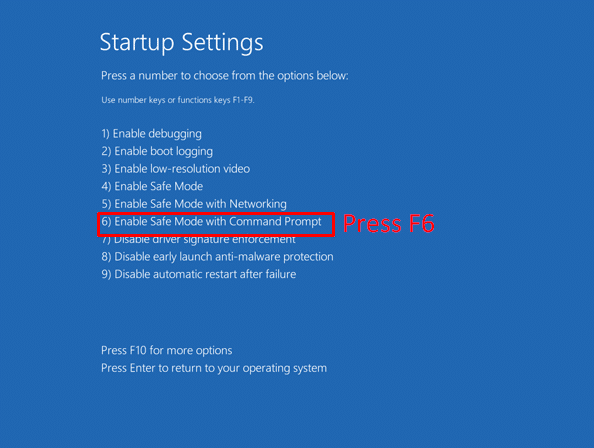
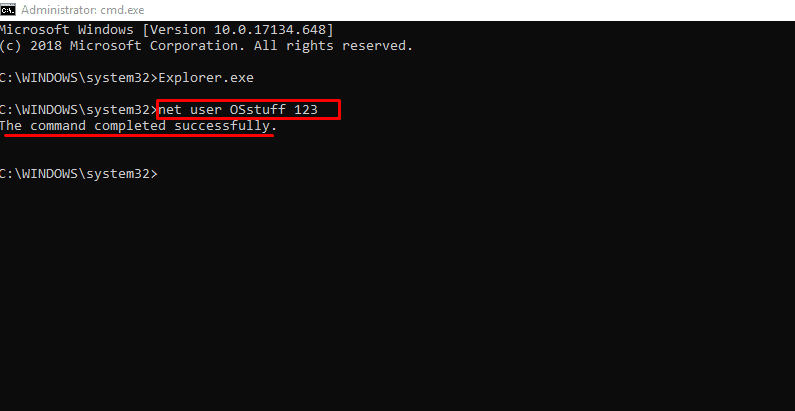
Last, Wallx.net sent you details about the topic “How To Hack Windows 8 Password Without Software❤️️”.Hope with useful information that the article “How To Hack Windows 8 Password Without Software” It will help readers to be more interested in “How To Hack Windows 8 Password Without Software [ ❤️️❤️️ ]”.
Posts “How To Hack Windows 8 Password Without Software” posted by on 2021-10-25 19:50:30. Thank you for reading the article at wallx.net





