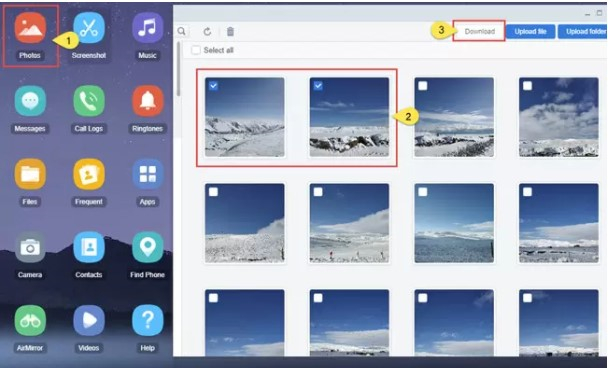How To Connect Oneplus One To Pc
You may want to transfer some of the data on your OnePlus device to your PC for safekeeping. This is really one of the best ways to keep data like photos and videos safe by backing them up to your PC. But how do you transfer data from your OnePlus device to your PC? Well, there are many different ways although some are more effective than others. Understanding that you don’t want to spend hours transferring data from Oneplus to PC, we will only outline the easiest to use and most effective solutions below.
1. Transfer files from OnePlus to PC Directly via USB
One of the easiest ways to transfer data from your OnePlus to your PC is to connect the device directly to the computer via USB. This way, you can very easily just select the type of files to transfer and then copy them to your PC’s hard drive. The following simple steps will show you how to transfer files from OnePlus to PC via USB; Step 1: Use your device’s original USB cable to connect it to your PC. A notification will appear on the device. When you see this message, select “File Transfer” and the device will appear on your computer. Step 2: When it appears, click on the name of the device to open it. Then double click the “Internal Storage” folder to open the files on the device and then simply copy the files you want to transfer to your PC. But some people have reported having difficulty connecting the device to the PC, especially when the message doesn’t pop up on the device when you connect it to the PC. If this happens, follow these simple steps to enable Android USB settings; Step 1: Go to Settings > About phone, then scroll down to find “Build number” and tap it seven times. A message will pop up saying that you have become a developer. Step 2: Now go back to Settings > Developer Options and hit “USB Debugging.” Read more: how to cut a sweater with pockets Step 3: Confirm that you want to enable USB debugging and then scroll down the list to tap on “Select USB profile”. Create “MTP (Media Transfer Protocol”) and you will be able to transfer your files to your PC easily.
2. Transfer files from OnePlus to PC wirelessly using AirDroid
You can also transfer files from Oneplus to PC using AirDroid. This is an Android application that allows you to manage the data on your Android device from a web browser. One of the things you can do with AirDroid is transfer various types of data from your device to your PC. The following simple steps will show you how; Step 1: Install the AirDroid app on your OnePlus device Step 2: Open any browser on your PC and go to the topqa.info website. Step 3: You can then scan the QR code or sign in to the same account to connect your OnePlus device to your PC. 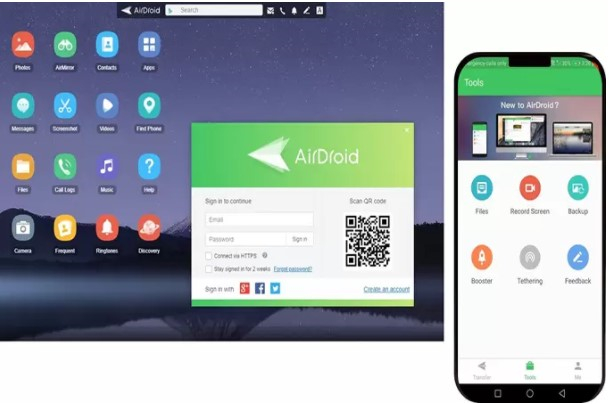
3. Transfer files from OnePlus to PC via MobileTrans-Backup
If your main purpose for transferring data from device to PC is so that you can have a separate backup of the data on your device, then MobileTrans-Backup is the best solution for you. This tool is useful for creating a full backup of all the data on your device to your PC and then restoring the backup to the device whenever the need arises. To use MobileTrans-backup to transfer data from OnePlus device to PC, follow these simple steps; Step 1: Download and install Mobile-Trans Backup to your computer, then launch the program. Click the “Backup” option. Now, connect the Oneplus device to the computer with a USB cable and wait for the program to detect the device. You may need to enable USB debugging as described above to allow the program to detect the device. 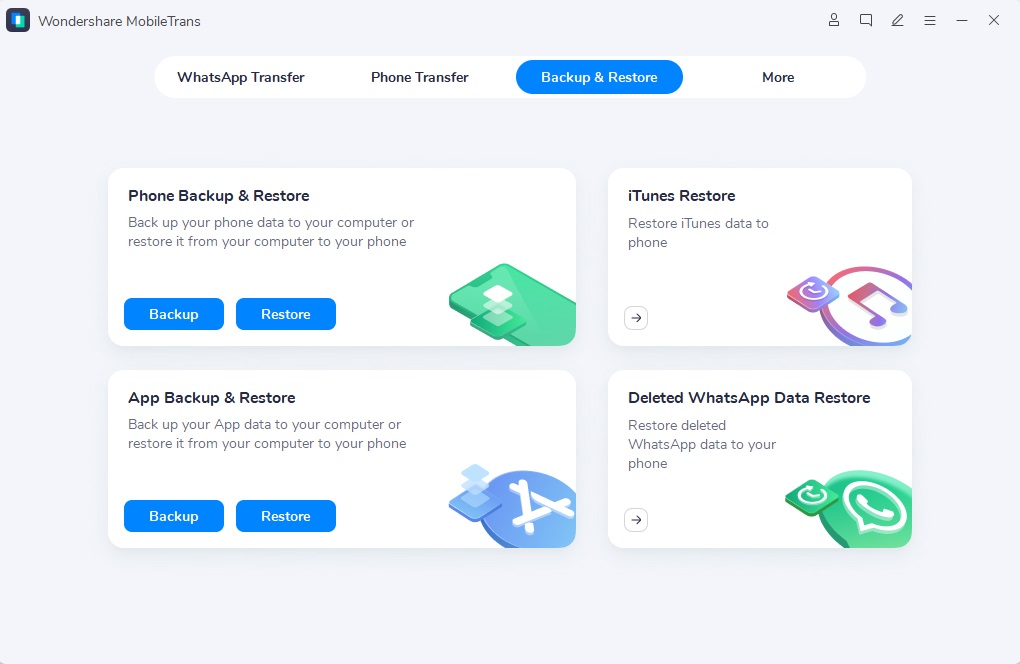
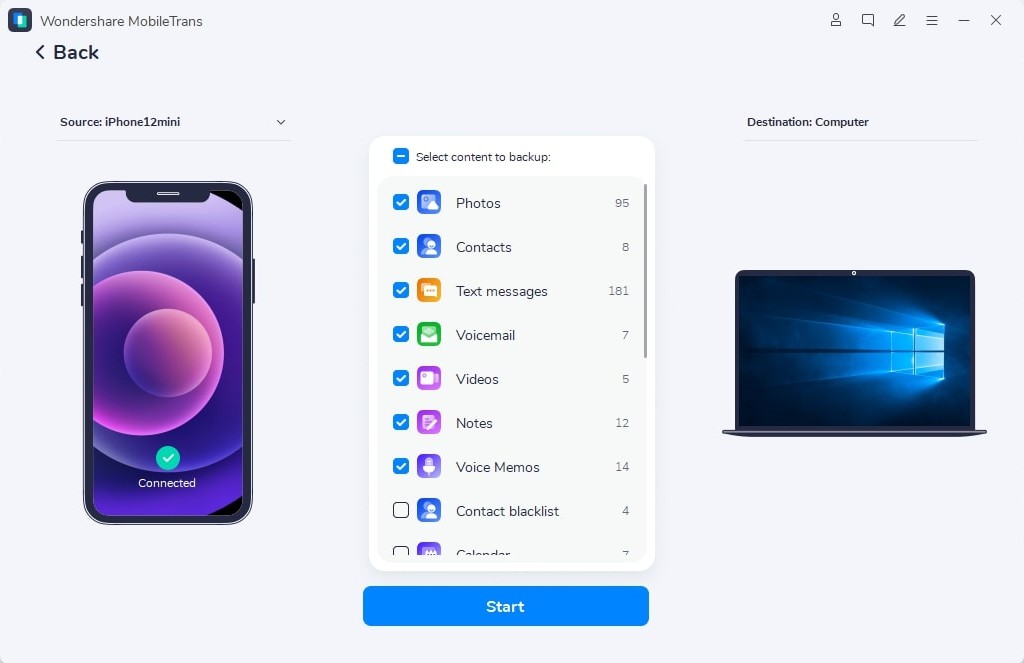
Last, Wallx.net sent you details about the topic “How To Connect Oneplus One To Pc❤️️”.Hope with useful information that the article “How To Connect Oneplus One To Pc” It will help readers to be more interested in “How To Connect Oneplus One To Pc [ ❤️️❤️️ ]”.
Posts “How To Connect Oneplus One To Pc” posted by on 2021-10-26 07:47:07. Thank you for reading the article at wallx.net