How To Bypass A Google Lock On A Samsung Galaxy Express 3
There are many security features in Samsung Galaxy 3 models, like screen lock and Google account / FRP lock. These locks are designed to protect your Samsung phone from being stolen or lost. However, you will be the one to have your device locked and if you forget your Google account password after a factory reset. Or you bought an old Samsung Express Prime 3 with an FRP key on it. In such situations, you must unlock Samsung Express 3. Here we will talk about 4 best methods to remove Google account from Samsung Express 3 device.
Part 1. Quick guide to unlock Samsung Galaxy Express 3 . device
Contents
By following these 4 simple ways, you can easily unlock your Samsung Express / Galaxy Tab 3. And you can choose the method that is right for you depending on your situation. If you are looking for a quick way to bypass FRP lock in 5 minutes without password or APK, try Part 2. If you can access your phone normally and nothing wrong on Samsung Express 3, follow the method in Part 3. If you have backed up all the data on your Samsung Express 3, you can try Part 4’s solution. (Everything will be removed.) If if you don’t have a computer and you are tech savvy, you can challenge the way in Part 5. If you want more information on how to unlock Samsung Galaxy Express 3, check out more details in Part 6 This is just the beginning, there are many different approaches for you to always have access to your Samsung device.
Part 2. How to Unlock Samsung Express 3 Google Account with LockWiper (Android)
To unlock Samsung Express 3 with Google account, using iMyFone LockWiper (Android) is the most convenient and easy way. This is a professional FRP removal tool that can help you delete your Google account quickly. Even a person with no technical skills can remove an FRP key in a few steps. Except for Samsung Express 3, the program works on almost all types of Samsung devices.
From there, follow the simple steps to start unlocking your Samsung Galaxy Express 3.
Step 1. Install and launch LockWiper (Android) on your Windows computer. Clap “Remove Google Lock (FRP)“On the interface and click”Begin“. Step 2. Connect your Samsung Galaxy Express 3 via USB. Then confirm the information for your device, click “Download“. 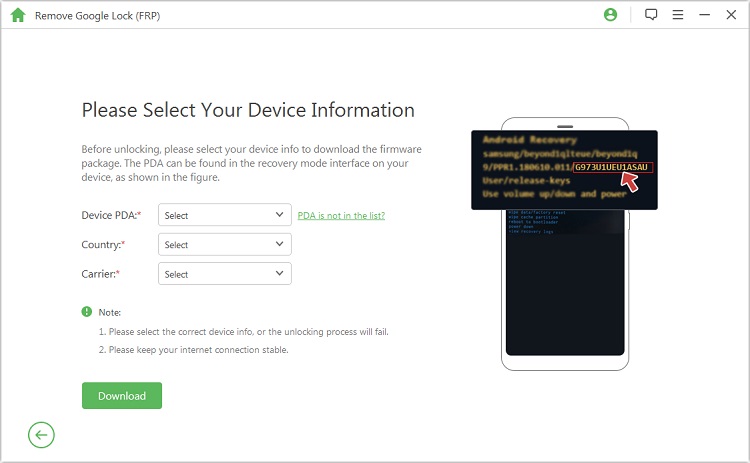
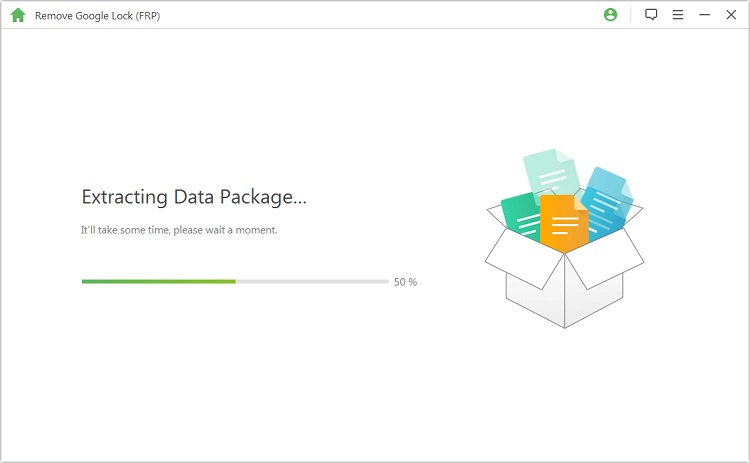
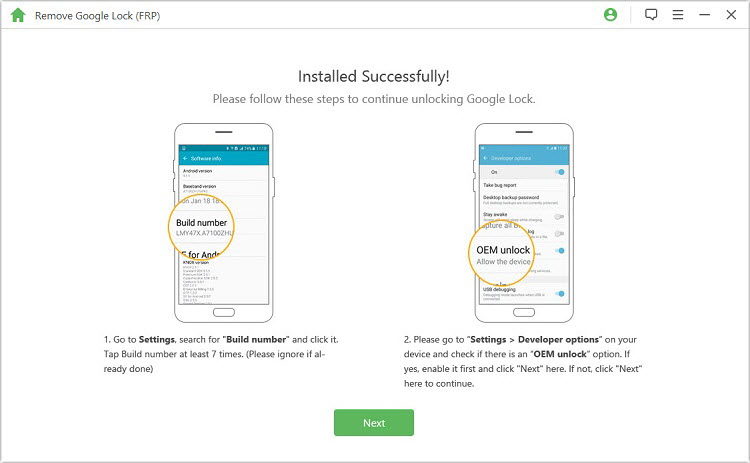
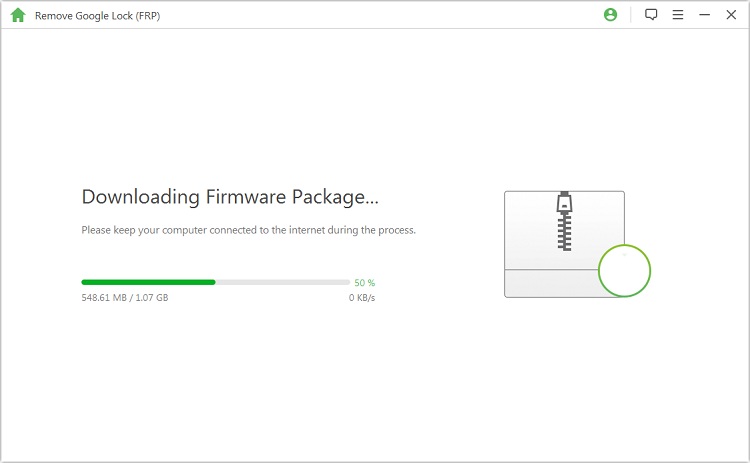
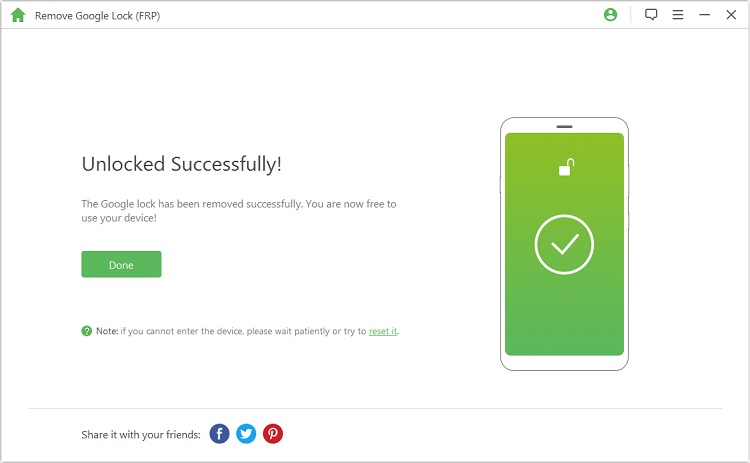
Part 3. Remove Google account on Samsung Express 3 by disabling FRP
By turning off FRP, there are some technical nuances to keep in mind. A full understanding will help you to perform functions more easily. Situations in which you MAYBE disable FRP on Samsung Express 3:
- The device is working properly and you want to continue.
- You want to sell your Samsung device to someone else. In this case, you’d better delete your Google account before selling it.
- You just want to create a new Google account for your device.
There is a specific guide on how to disable the FRP key. Step 1. Towards “Application“And click” Setting“. 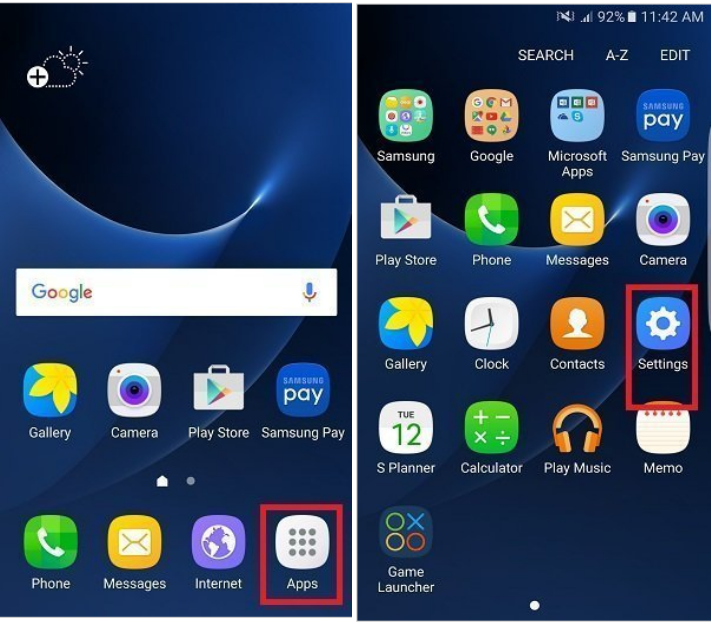
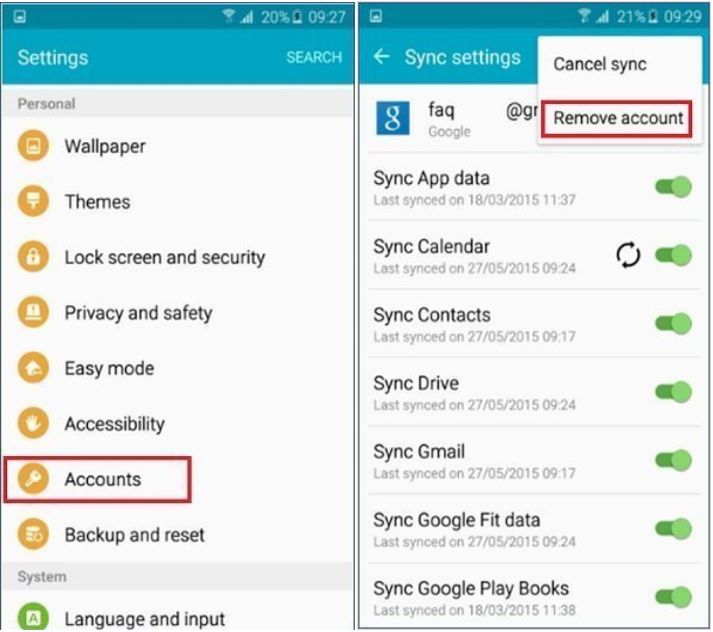
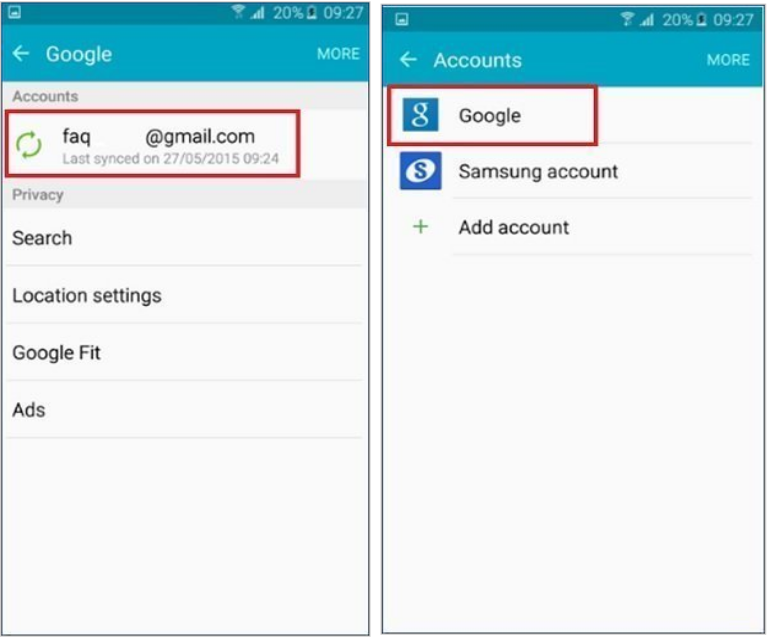
Part 4. How to unlock Samsung Express 3 FRP Lock by resetting the device
As disabling FRP has a lot of limitations, you can reset your device to unlock Samsung Galaxy Express 3. By using this method you can reset your Samsung phone to factory defaults. head. Here are the steps to remove Google account from Samsung device. Step 1. Reset the device and when you get to the verification screen, “Backside“to access”Wireless network“. Step 2. Click “Add network“. In this text box, enter a random string of letters and numbers. Step 3. Tap the string until it’s highlighted then click “Repost“. 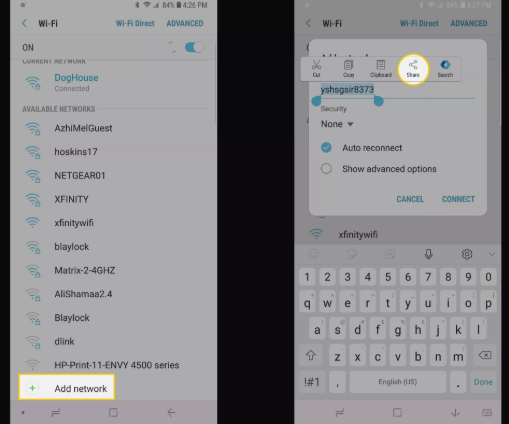
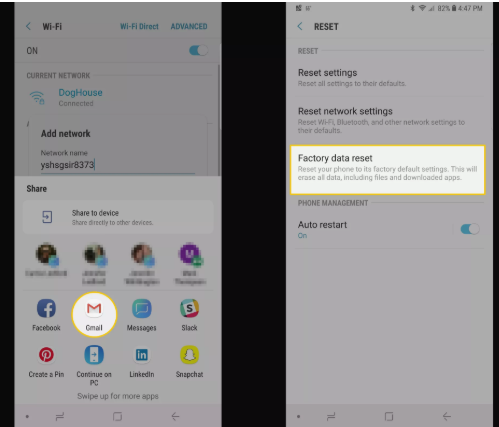
Part 5. How to unlock Google Samsung Express 3 account without PC
If you don’t have a PC, then you need to learn how to unlock your Samsung Express Prime 3 device in a more complicated way. It will be very difficult for you to pass FRP if you do not have any technical skills. And make sure your phone has at least 75% power before you use this solution. The steps are very long, you should follow it carefully. Step 1. Turn on Samsung Express 3 and connect to the WiFi network. 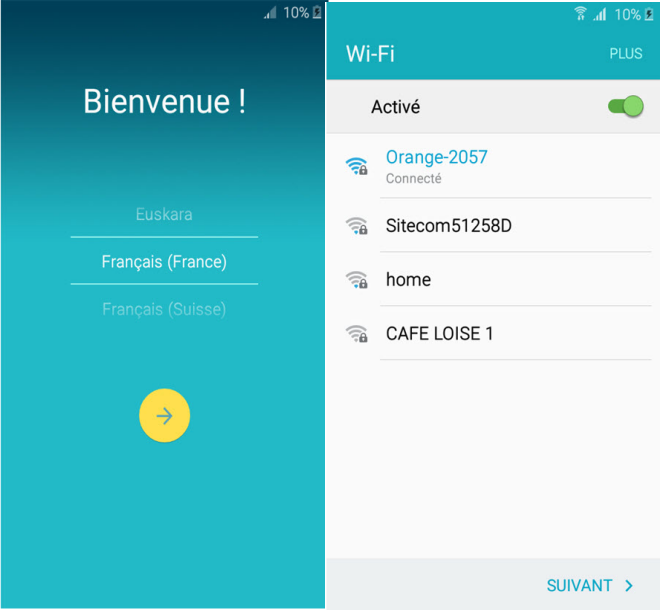
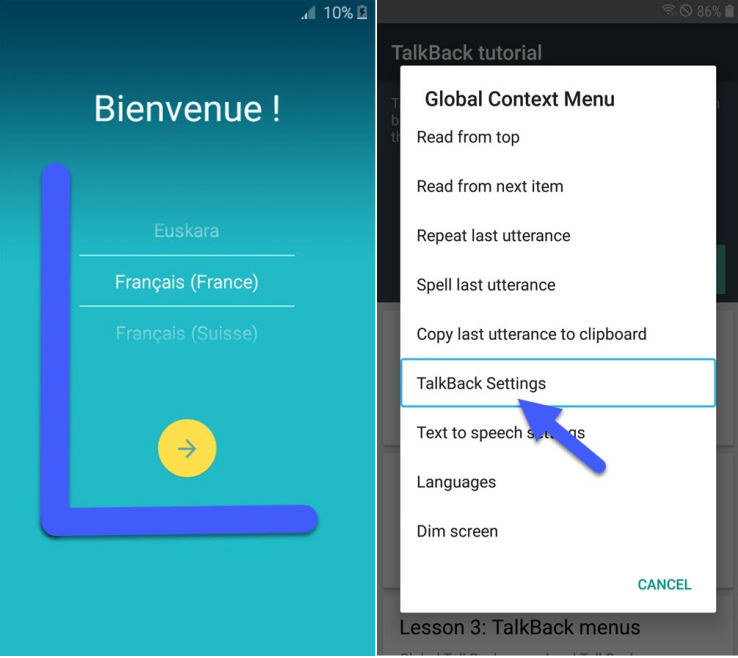
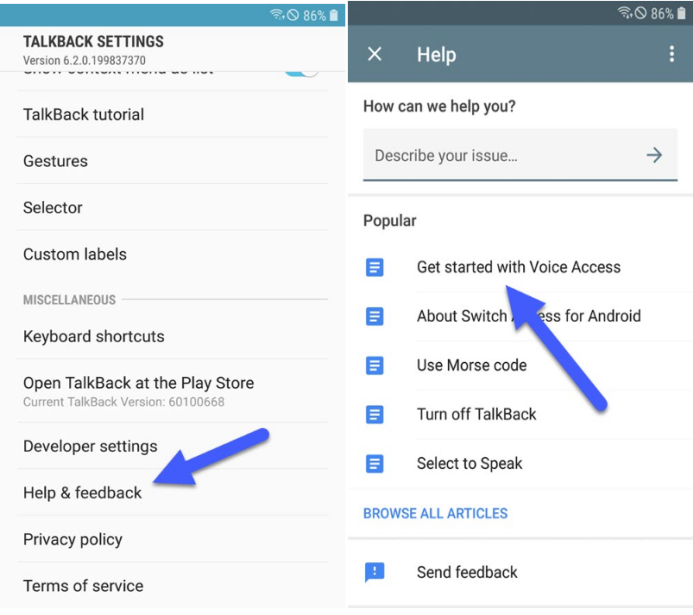
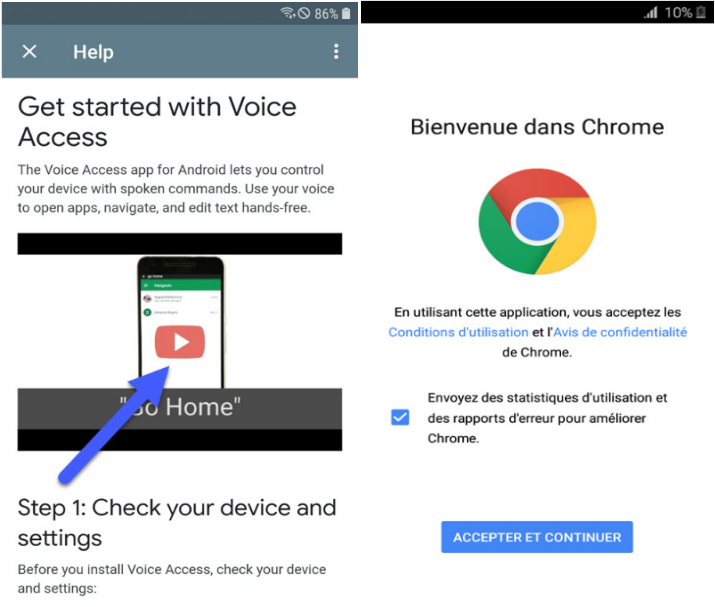
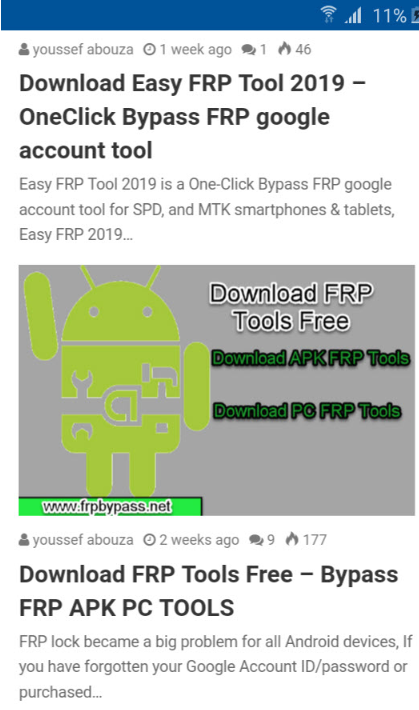
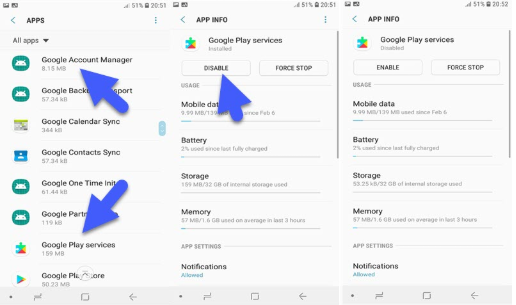
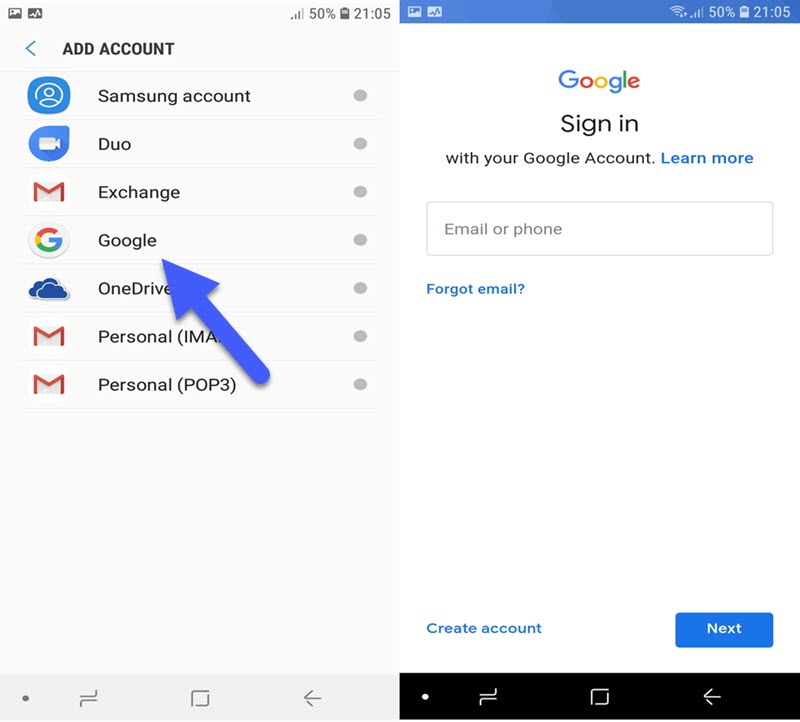
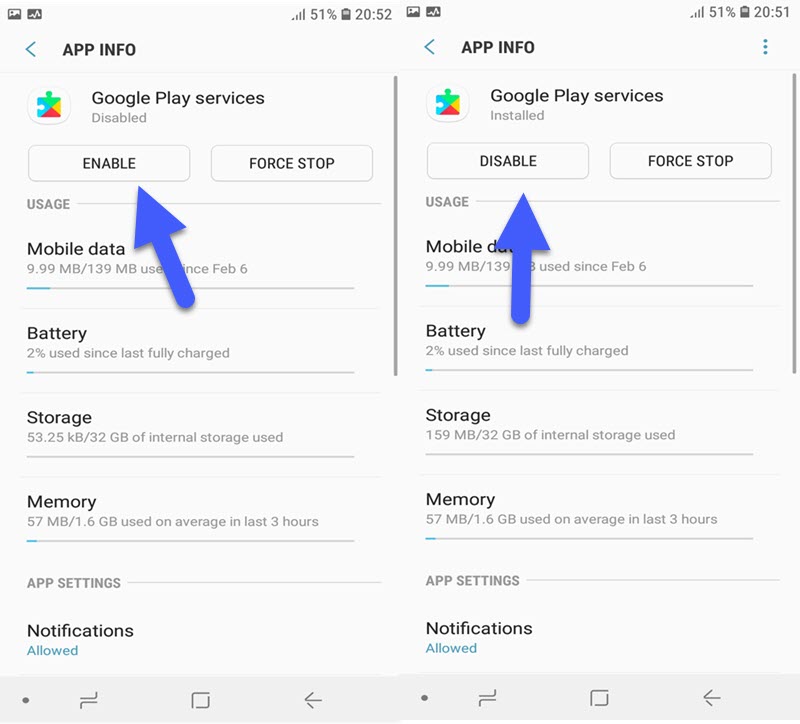
Part 6. FAQ on How to Unlock Samsung Galaxy Express 3
Question 1: Is it safe and legal to remove a Google account from a Samsung Express 3 device? Yes, it is both safe and legal to remove a Google account from these devices. In fact, it is a common requirement for lost passwords and system access in the face of problems. Question 2: Will my Samsung device be locked by previous Google account? No, after you delete the old account, it will no longer have access to the device. This means that the previous account will not be able to lock you out of the system. Question 3: How to unlock Samsung Express 3 / Prime 3 / Tab 3 if my phone is locked by SIM network? You can follow the steps to unlock the SIM network. Dial *#06# as a phone number to get a unique 15-digit IMEI number. Start your phone with an unaccepted sim card. An unlocked window will appear and enter the code. The network on your Samsung Express 3 will be unlocked. If you have problems, click the options several times. The functionality of this step depends on your internet service provider, so to ensure success, try a different WiFi hotspot. Q4: How do I unlock my Samsung Express 3 / Prime 3 / Tab 3 if I forgot my screen password? Forgotten passwords are a common struggle. To unlock the screen, the fastest way is also to use LockWiper (Android). Check details to remove Android Lock without password. If you follow the steps on this page, you can easily unlock your Samsung Express 3.
Inference
Now you know the details on how to unlock Samsung Express 3 device with FRP lock. you can easily access your phone anytime, anywhere. As with everything, some approaches work better than others. Systems like the iMyFone LockWiper (Android) unlock tool have proven to be successful, so to save time, opt for this quality solution to simply populate your phone and fast. As long as you take your time and follow the procedures on this page, you should be able to use your Samsung Express 3 Phone again in no time. Download now Read more: how to draw holly leaves
Last, Wallx.net sent you details about the topic “How To Bypass A Google Lock On A Samsung Galaxy Express 3❤️️”.Hope with useful information that the article “How To Bypass A Google Lock On A Samsung Galaxy Express 3” It will help readers to be more interested in “How To Bypass A Google Lock On A Samsung Galaxy Express 3 [ ❤️️❤️️ ]”.
Posts “How To Bypass A Google Lock On A Samsung Galaxy Express 3” posted by on 2021-10-22 09:35:07. Thank you for reading the article at wallx.net





