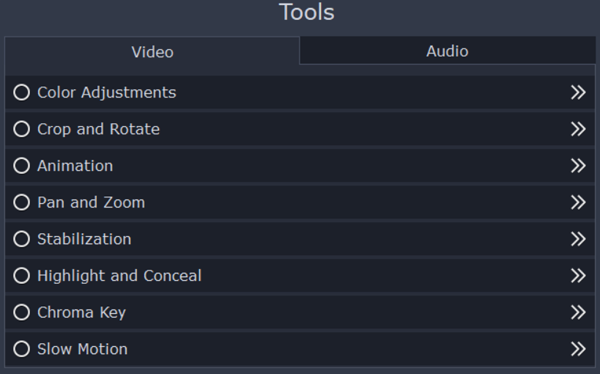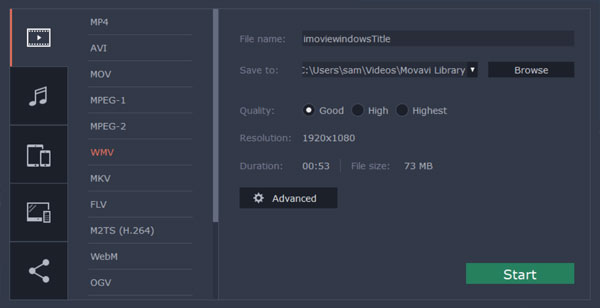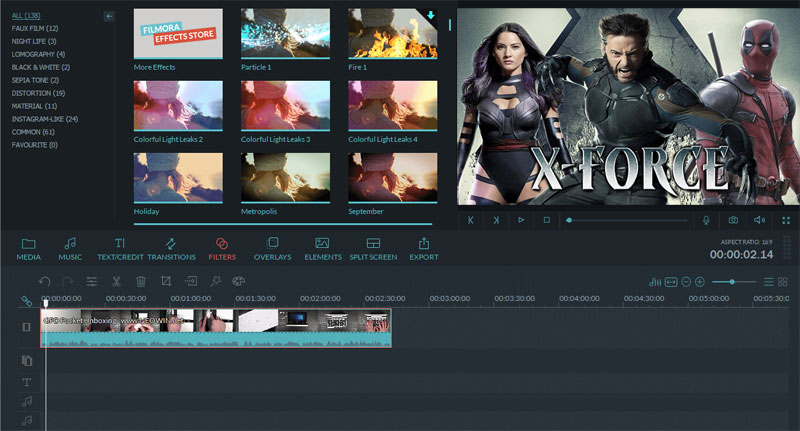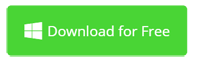How To Edit MOV Files On Windows 10 Quickly And Easily
How to Edit MOV Files on Windows 10 Quickly and Easily The MOV file format is a video format developed by Apple Inc., with a high compression ratio and image quality. Its biggest feature is cross-platform, which means it can be used not only on macOS but also Windows like Windows 10, Windows 8, Windows 7, etc. Microsoft Windows systems after 2009 already included support for common codecs in MOV, such as H.264 and AAC. If your MOV files cannot be opened or edited with Windows software, they may contain codecs that are not compatible with Windows. In that case, you can convert MOV to H264 or use video editing software that fully supports MOV format. So which video editor for Windows 10 is fully compatible with MOV files? This is the recommended Movavi Video Editor software that is fully compatible with MOV files. It can help you split and trim unwanted parts, merge short clips, add transitions, add titles, add background music, and provide other advanced MOV editing tools. Get a free trial now and we promise you’ll love this MOV video editor for Windows 10 and earlier versions.
- > Part 1: Edit MOV files on Windows with the best MOV Editor
- > Part 2: Can Windows 10 open MOV files?
- > Part 3: Which video editing software supports MOV files?
Part 1: How to Edit MOV Files on Windows 10 with the Best MOV Editor
Contents
It is very easy to edit MOV files with Movavi Video Editor. After installing and starting this Windows MOV video editor, its intuitive interface is impressive and works like a charm. Just a few clicks and then your MOV video is ready to share. Note that QuickTime is not required to edit MOV files with Movavi Video Editor.
Step 1. Import the MOV . file
Go to the Media tab on the left side and click on the “Add media file” button to open a browser where select your MOV file for editing. Hold down the Ctrl key to select multiple MOV files at once. If your MOV files are in a folder, click the Add Folder button to import all the MOV files in the selected folder. The selected MOV files will appear on the timeline, which means they are merged automatically.
Step 2. Edit MOV file as you like
In this step, you can use all kinds of video editing tools according to your needs.
- How to split MOV . files: Move the playhead to the desired position of the MOV clip on the timeline and click the Drag button to split the clip. Press the Delete key on the keyboard to delete the unwanted sections. View details >>
- How to trim MOV . files: Highlight MOV clip on timeline and click Crop button to open Video Cutter where drag handles in viewer to decide screen size and click Apply. Read more >>
- How to lighten a MOV . file: Select a MOV clip on the timeline and click the Color Adjustment button (black and white) to open the color adjustment tool. Click Manual Adjustment to see the Brightness tool. Drag the slider to make your video brighter.
- How to add a watermark to a MOV . file: You can use the Overlay feature to add a watermark layer to selected MOV files. This is very useful to protect your videos and promote your company or brand using videos. View details >>
- How to add music to a MOV . file: You can add your own music or use the built-in free music to make your MOV files sound better. Read more >>
Read more: How to say goodbye in Korean
Step 3. Export MOV files to desired formats
Once MOV editing is complete, it’s time to export your MOV clips to desired formats. All popular video formats are supported, including MP4, WMV, AVI, FLV, MOV, MKV, etc.
Part 2: Can Windows 10 open MOV files?
To answer this question, you should first know what MOV means. It is actually a media container that can include video, audio, and even images compressed with a supported codec. You can think of it as a zip file with multiple file types included. Today, the most common MOV files contain H264 AAC video and audio. Windows 10 can open most MOV files by default without QuickTime installed, however, for MOV files with unsupported codecs, Windows 10 cannot open them. You must first convert it with a good video converter. Alternatively, you can install third-party MOV players like VLC, PotPlayer, KMPlayer, etc.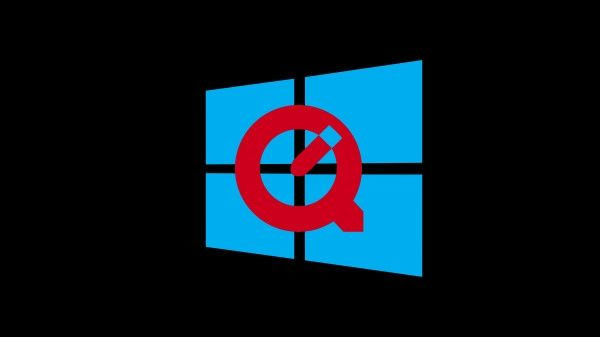
Part 3: Which video editing software supports MOV files?
MOV is one of the most popular media formats on the market. It is supported by most of the Windows video editing software. However, the codec inside the MOV file may not be supported by your video editor. As far as we know, Movavi Video Editor and Wondershare Filmora offer better compatibility with MOV and other file formats. At the present time, those two video editing software are your best choice.
Editing MOV Videos on Windows Conclusion
Nowadays, the MOV file format itself is well supported by most video creators. If you cannot open or edit MOV files on Windows 10, it may contain unusual codecs. Two solutions are recommended to solve your problem. Convert MOV or get a good video editor. If you just want to play MOV files on Windows, then a video converter would be better. Otherwise, buy a MOV video editor like Movavi Video Editor that can also help you convert MOV videos in addition to powerful video editing tools. The reason is the same as on Windows. Movavi Video Editor supports Windows and Mac. It’s a good choice that suits your needs when it comes to playing and editing MOV files. Learn more about this MOV video editor by watching the video below. 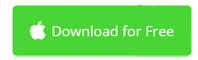
Last, Wallx.net sent you details about the topic “How To Edit MOV Files On Windows 10 Quickly And Easily❤️️”.Hope with useful information that the article “How To Edit MOV Files On Windows 10 Quickly And Easily” It will help readers to be more interested in “How To Edit MOV Files On Windows 10 Quickly And Easily [ ❤️️❤️️ ]”.
Posts “How To Edit MOV Files On Windows 10 Quickly And Easily” posted by on 2021-10-28 03:35:32. Thank you for reading the article at wallx.net