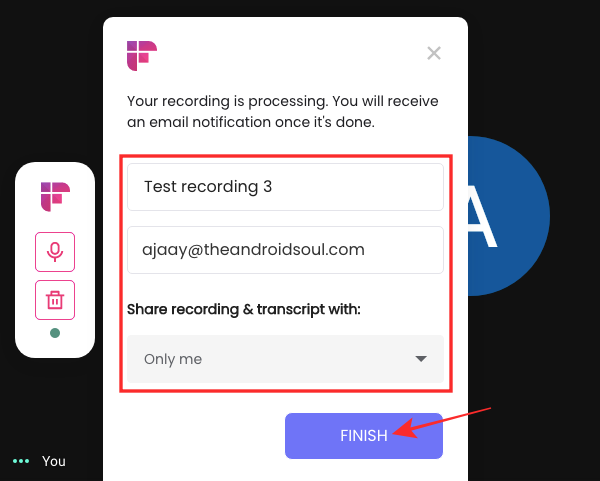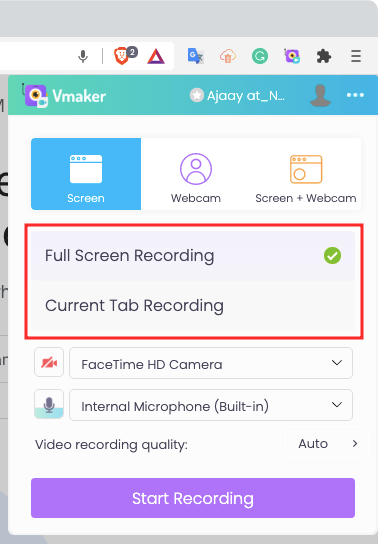How To Record Google Meet Without G Suite
Many of us are now part of more meetings and video conferences than ever and thanks to services like Google Meet and Zoom, reaching out to others is as easy as clicking a button. While starting and joining meetings is a pretty simple affair, you might want to save a recording of the meeting you’re a part of to analyze the topics that were discussed, revisit your teacher or trainer’s lessons again, or to just keep them stored as a memory.So, how would you record a session on Google Meet? Can you record calls with just audio or video or both? That’s what we’re going to discuss in this post.Reading: how to record google meet without g suiteRelated: How to Share Audio on Google Meet
Does Google Meet have a record option?
Contents
Yes, but not for free. While Google allows users to record a call via Google Meet, the feature is currently only accessible to customers of G Suite Business Standard and Plus, Enterprise, Education Fundamentals (but only through the end of 2021), Education Standard, Education Teaching, and Learning Upgrade, and Education Plus. What this essentially means is that you will have to pay at least $12 per user per month to be able to record your video calls on Google Meet.▶ How to record a Google Meet video meetingEven if the feature was available on your G Suite account, using the Record option inside Google Meet comes with its own demerits. For starters, you need to send requests for all participants in a meeting for their consent to record the proceedings of the call. While this may be a good thing in terms of privacy, wait for a while for everyone to accept the consent and then start a meeting recording can result in a waste of time.Another thing to know is that your recording may lose important discussions if someone fails to accept the consent, thus resulting in an incomplete recording. Besides this, you may or may not see the recording option on your Meet screen if your organization hasn’t enabled the feature for your account.If you don’t want to be bothered by these problems, then you should most definitely read further and get to learn how you may still be able to record audio or video from your Google Meet calls without paying for a G Suite membership.Related: How to End Meeting in Google Meet: Step-by-step Guide
Recording Google Meet meeting without permission
Well, that’s possible, yes. Check out the methods below to record a meeting on Google Meet without permission on your regular Gmail account. It isn’t easy and requires some setup, let alone trusting an extension from Google Web Store, but if you want it desperately, it’s probably worth it. Let’s check out the methods to record both the audio-only and video+audio meetings.
Record Google Meet Calls (Audio Only)
If all you want is to record the audio during a Google Meet, then the Fireflies Chrome Extension that is a great way to do just that. This extension is available free-of-cost on Google Chrome and you may even be able to use them on some Chromium-based browsers. You can use this method to record audio on Google Meet from both Windows and Mac.
Install Fireflies Chrome Extension
To get started, install the Fireflies Chrome Extension from the Chrome extension store. Inside this extensions page, click on the ‘Add to Chrome’ button from the top right corner.If you’re asked to confirm this installation, do so by clicking on the ‘Add extension’ button.After the extension has been installed, click on the Extension icon on Google Chrome’s Navbar and then select the Pin icon adjacent to the ‘Fireflies’ extension.This will make sure the Fireflies extension is easily accessible during Google Meet calls.
Set up your free Fireflies account
Once the Fireflies extension has been enabled inside Chrome, you can proceed to set it up using your Google account. Fireflies requires you to give it access to your Google account so that your meetings can be recorded and the service can also maintain a dashboard for you.For this, click on the Fireflies icon from the Extensions toolbar at the top right corner of Google Chrome. In the menu that appears, click on the ‘Continue with Google’ option.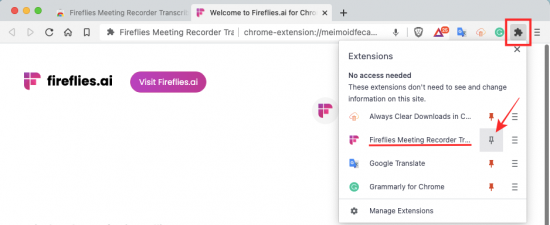
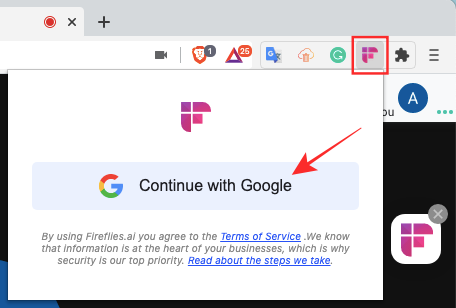
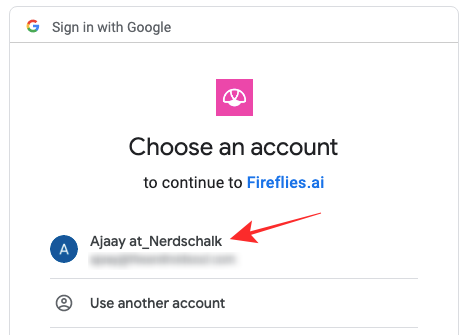
Record audio from Google Meet
When you’ve set up Fireflies and linked it with your Google account, you can start recording at any time. For this, go to topqa.info and join/start a video call with your desired participants. When you’re inside the meeting on Google Meet, click on the Fireflies icon from the extensions bar, and then select the ‘Start Recording’ button when an overflow menu appears.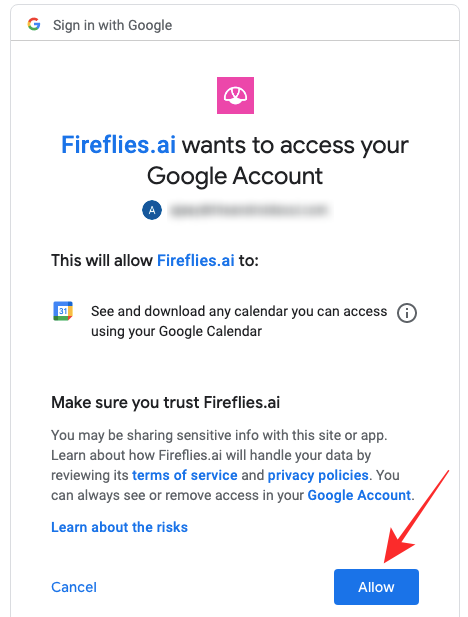
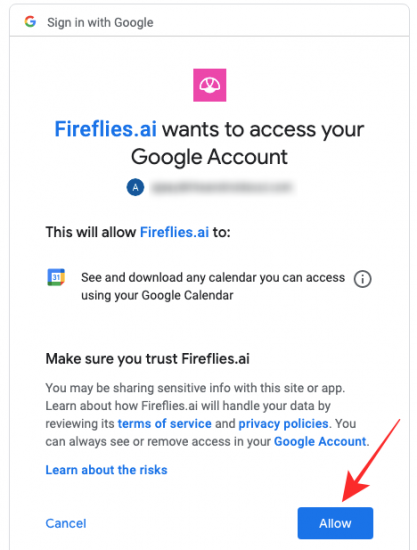
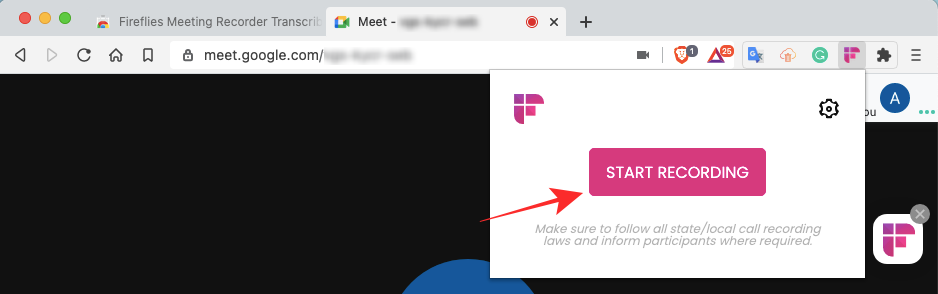
Access your recordings on Fireflies
You can get access to all of your recordings at any time within your Fireflies Notebook page. You can also get to this page by clicking on the Fireflies extension icon on Google Chrome.Read more: How to respond to hey text from a guyClick on the cogwheel icon at the top right corner of the Fireflies extension popup.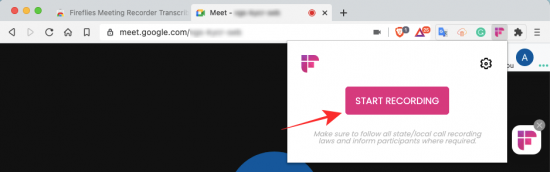
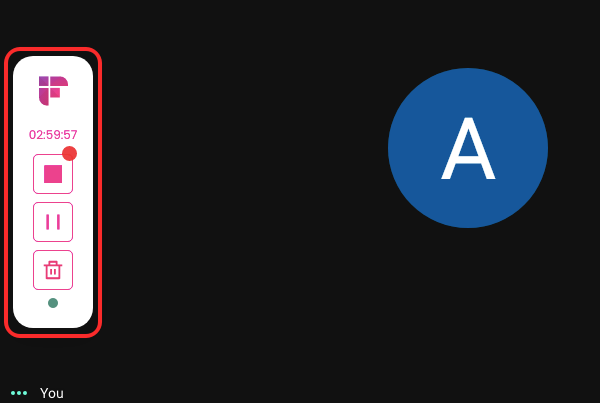
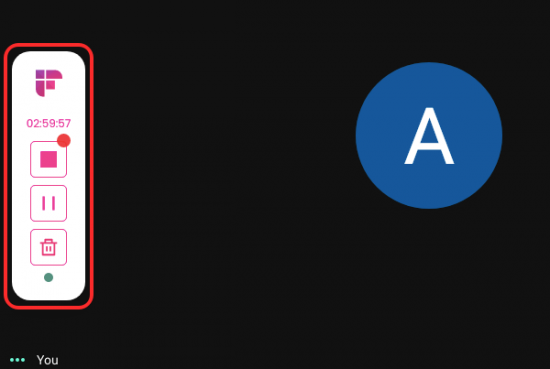
How many recordings can you make on Fireflies?
Basic features on Fireflies are available free-of-cost and that includes being able to record audio for up to 3,000 minutes for free, moments, shareable links, playback speed control, time-stamped notes, and more. For higher storage capacity, you can opt for the service’s paid plans – Pro, Business, and Enterprise, the cheapest of which starts at $18 per month per user.Related: How To Freeze Your Screen or Camera on Google Meet
Record Google Meet Calls (Audio & Video)
If recording just the audio of a Google Meet call doesn’t do the job for you, you can use Vmaker on your desktop to store both audio and video recordings of a meeting. When you use Vmaker, you only have the option to record video and audio together and not just audio.While there are a ton of tools that let you record Google Meet calls, we chose Vmaker simply because the service is available for free without any limits to the number of sessions you can record and store and lets you record your screen as well as the feed from your webcam. At the time of writing this, the service is available as a desktop app only on macOS while users on Windows will have to suffice with a Chrome extension. An app is expected to release on Windows, Android, and iOS soon.Related: How to see everyone on Google Meet on PC and Phone
On Windows and Mac (Using Chrome extension)
Since Vmaker currently doesn’t have an app on Windows, we’re going to use the Vmaker extension from the Chrome Web Store. You can also follow this method on macOS if you wish to have Vmaker as an extension and not as an app. Now, install the Vmaker extension by clicking on the ‘Add to Chrome’ button.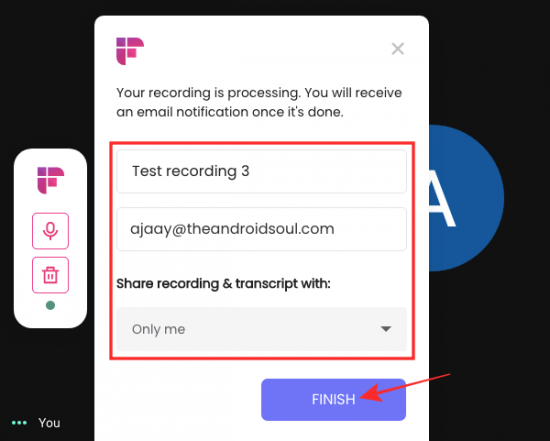
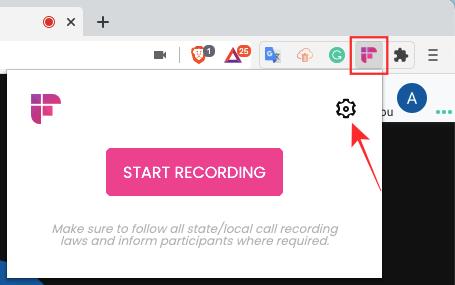
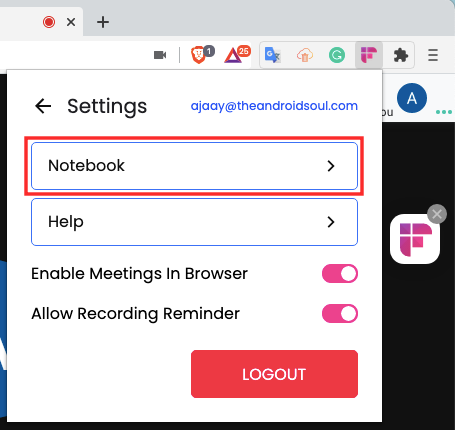
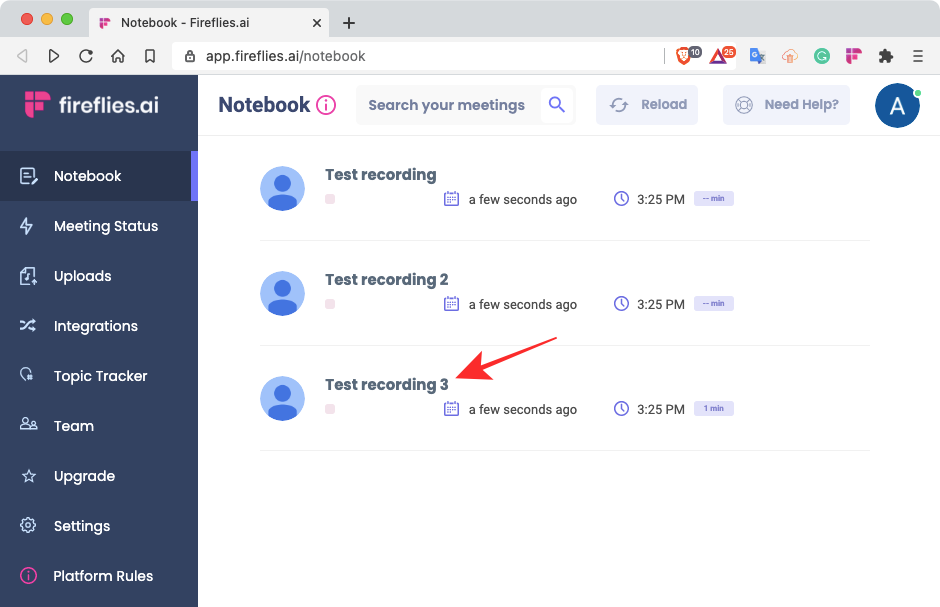
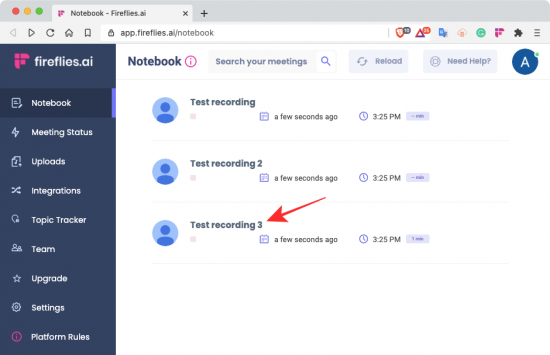
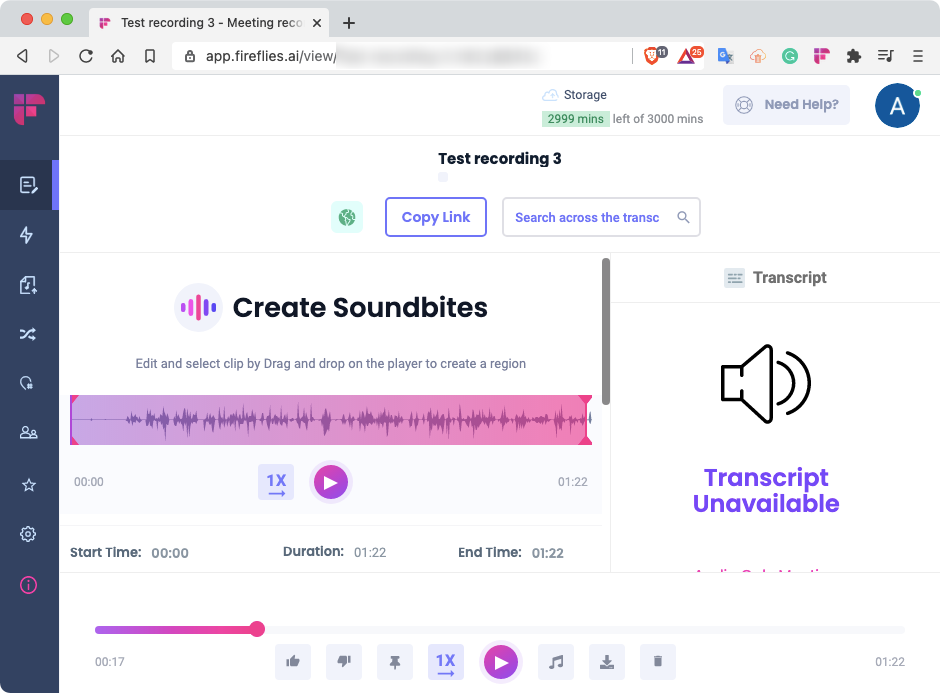
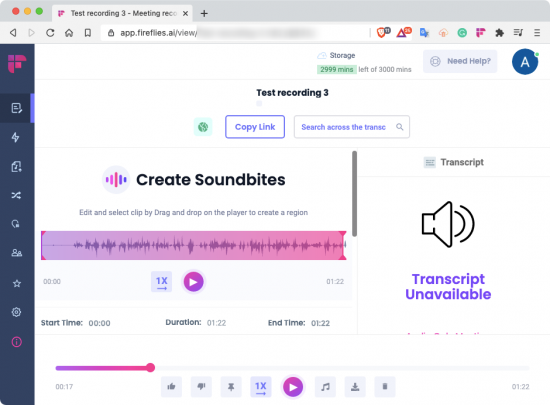
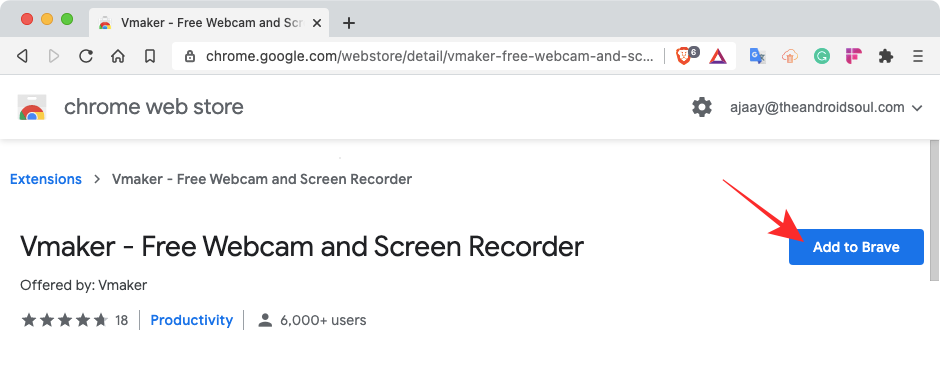
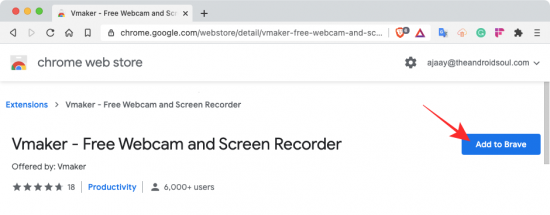
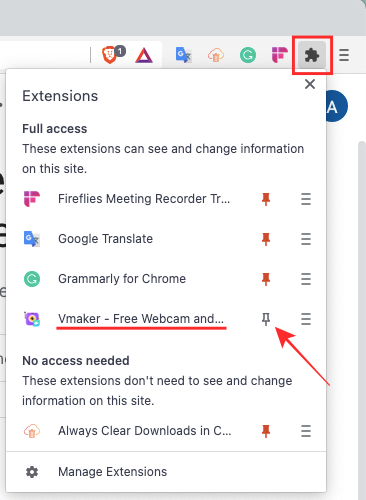
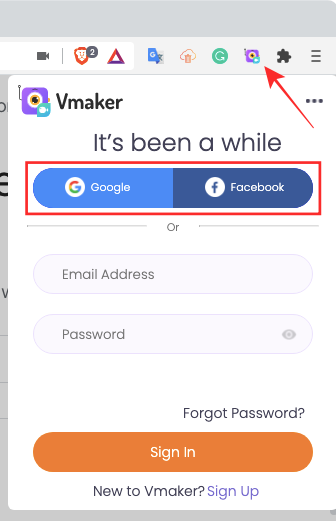
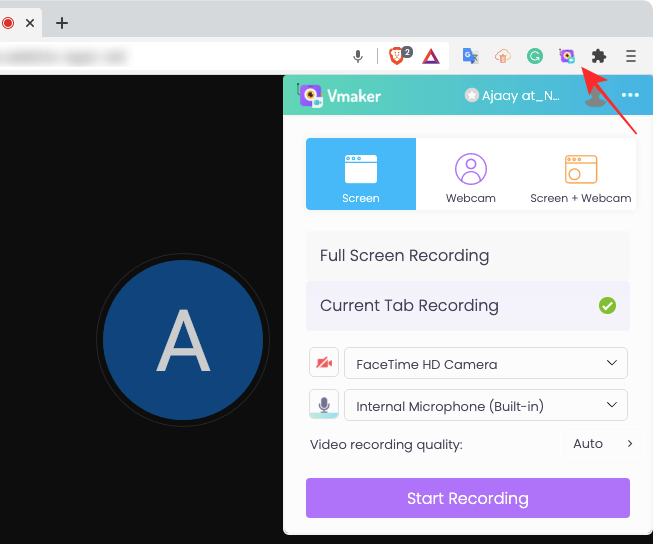
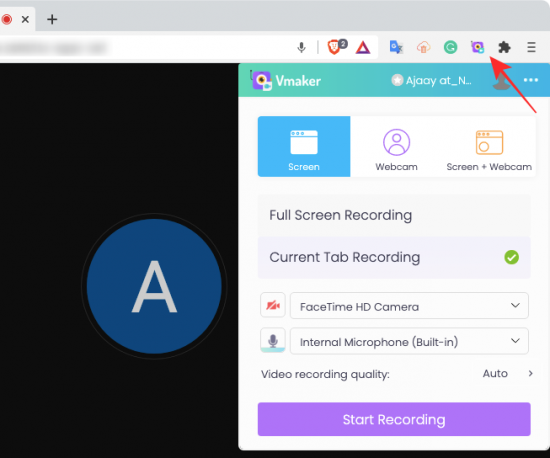
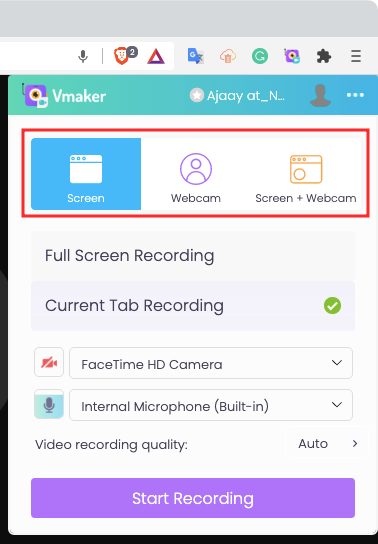
On Mac only (Using Vmaker app)
If you’re on macOS, you’ll be happy to know that Vmaker is available as a dedicated app for your Mac. You can download the app from Vmaker directly by clicking this link. You can then install the app using the DMG file that would be downloaded on your system.Once the Vmaker app has been installed, open it and set it up for the first time using your Google/Facebook account or via an email address in a similar way to how we showed you on the Vmaker extension.When you open the Vmaker app and set it up for the first time, you will be asked to give it all the necessary permissions on your Mac like access to Camera, Microphone, Accessibility, and Screen Recording. While the app redirects you to the relevant section inside System Preferences, you can manually access these controls by going to System Preferences, > Security & Privacy > Privacy, and then choose the settings you want to give Vmaker access to. After opening the individual sections for Camera, Microphone, Accessibility, and Screen Recording, you can enable permissions for Vmaker by checking the boxes adjacent to its app name.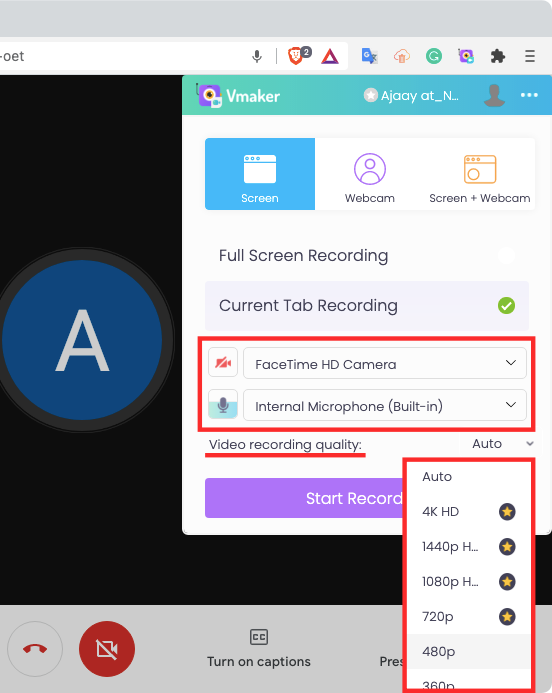
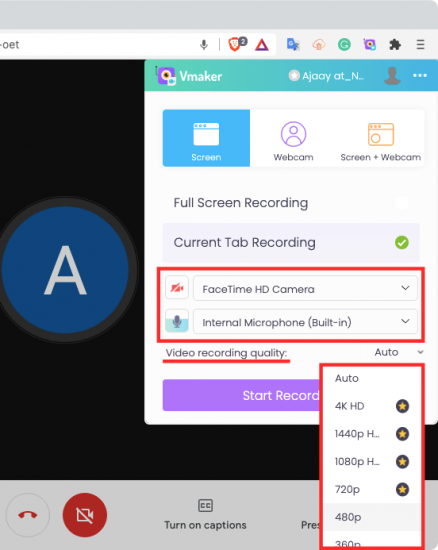
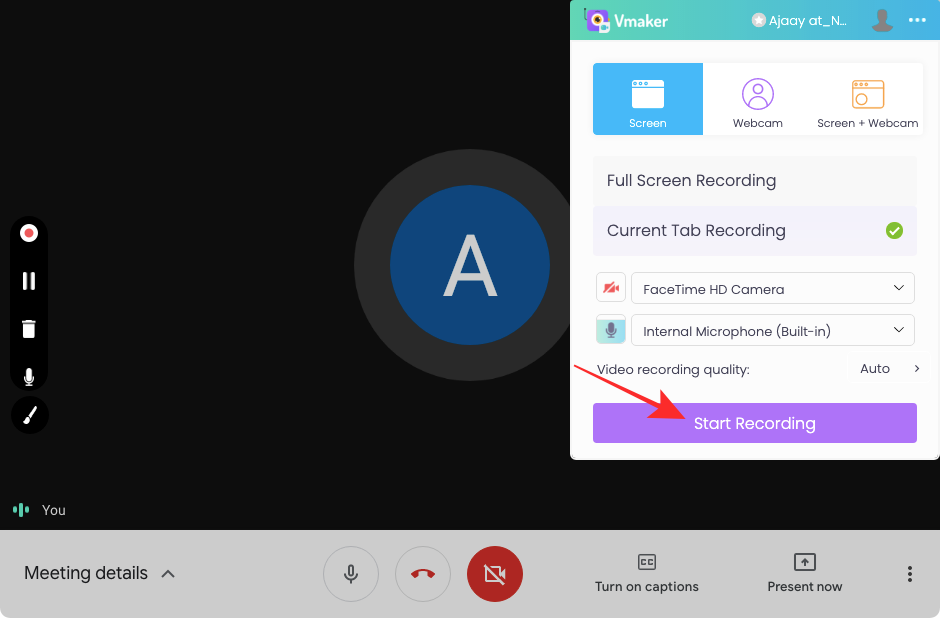
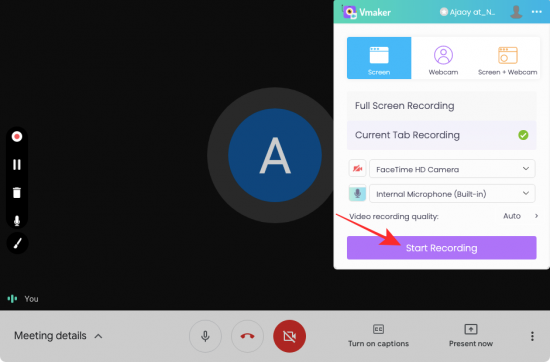
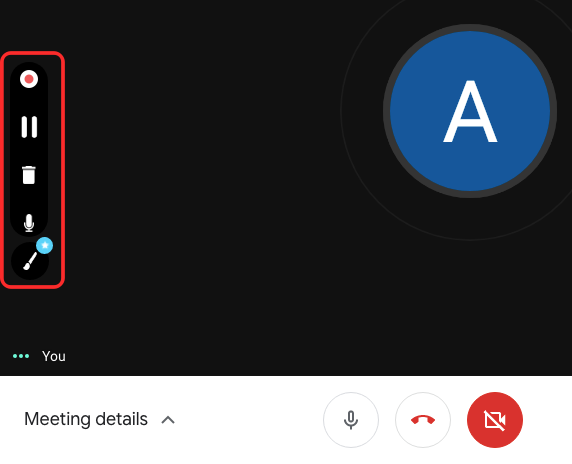
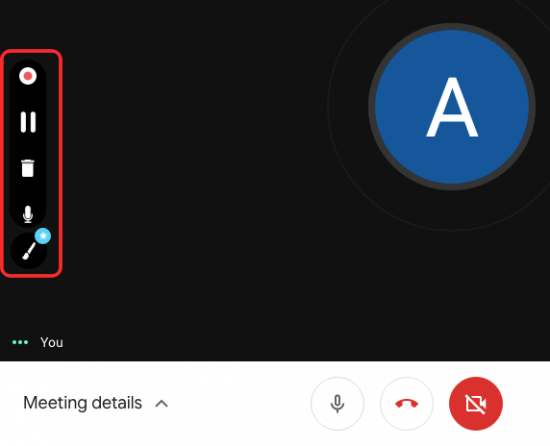
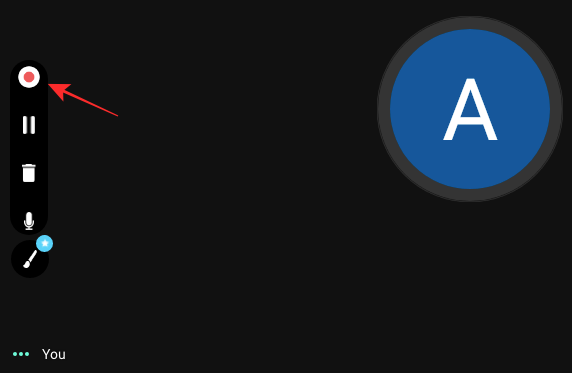
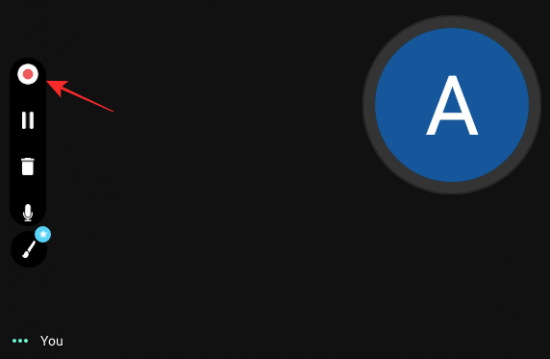
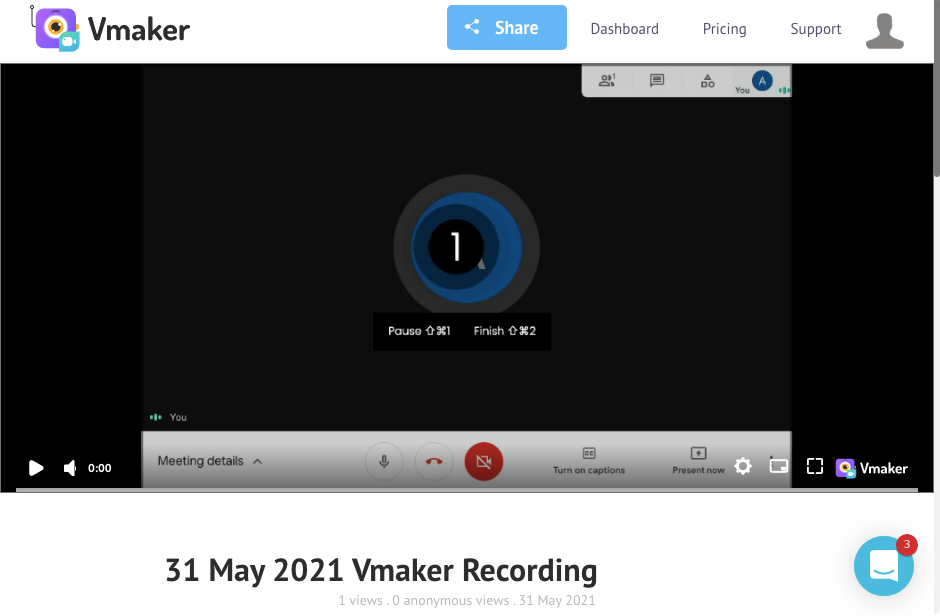
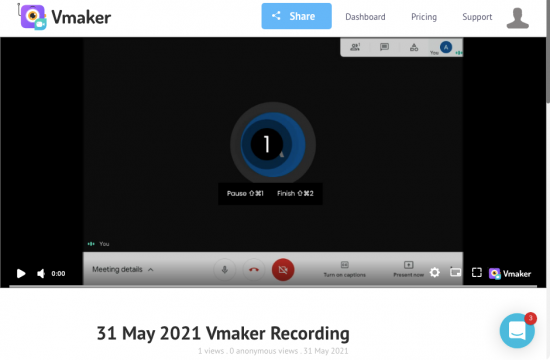
Last, Wallx.net sent you details about the topic “How To Record Google Meet Without G Suite❤️️”.Hope with useful information that the article “How To Record Google Meet Without G Suite” It will help readers to be more interested in “How To Record Google Meet Without G Suite [ ❤️️❤️️ ]”.
Posts “How To Record Google Meet Without G Suite” posted by on 2021-10-27 22:15:36. Thank you for reading the article at wallx.net