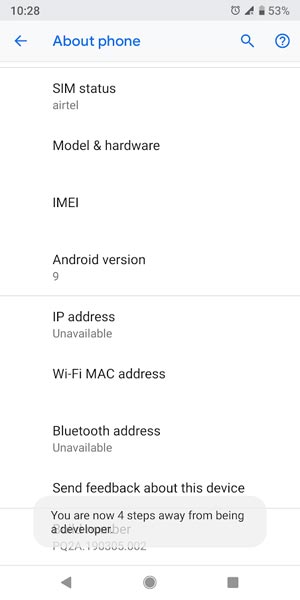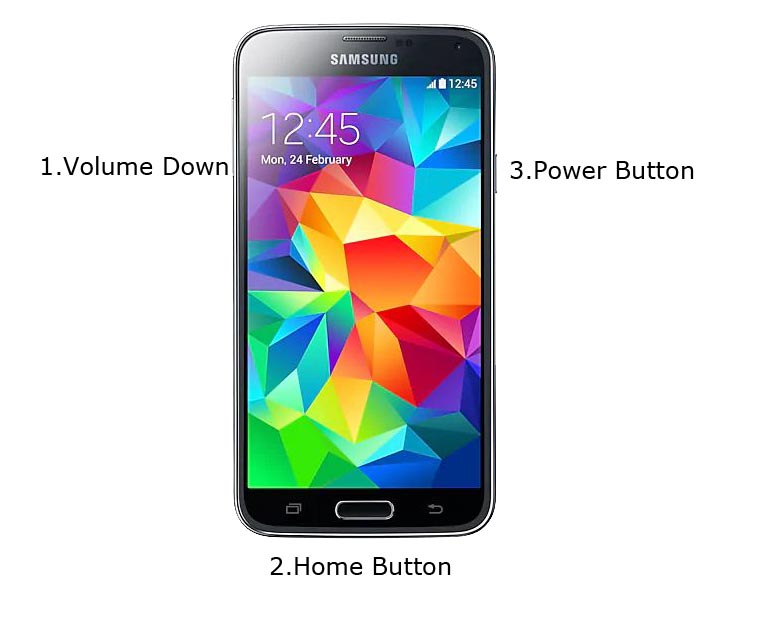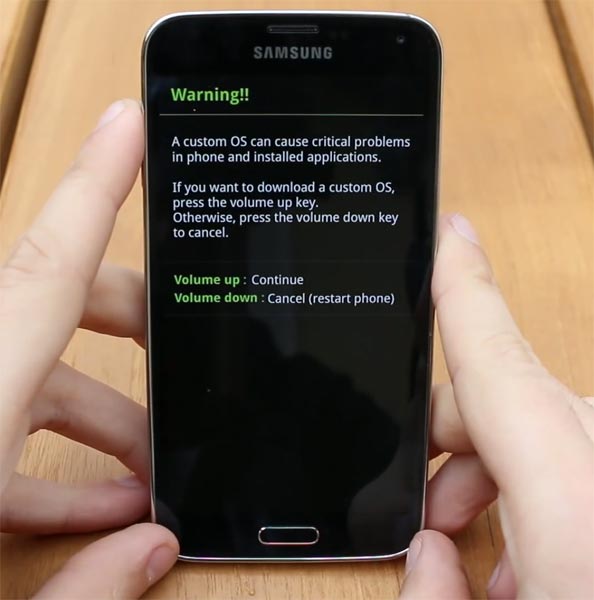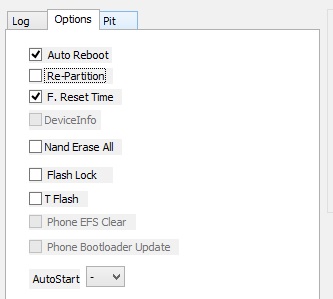How To Root Samsung Galaxy S5 6.0.1
Samsung loves this S5 device. Most Samsung Galaxy S5 users still carry their phones with them. This may not be their first device, but they keep it as a Home Phone… :). I love this device, That’s right, From Performance, Design, Battery backup aspect, It ticks every checklist. If you are a user still using this device, But worried about latency, due to its age, We can improve performance by removing Bloatware and Hibernate some unwanted apps using Using Rooting. There are some methods available for Hibernate without root, but they cannot work as well as applications that require Root. Follow the instructions below to gain root access on your device.
Why Should You Root Samsung Galaxy S5?
Contents
Your device has only 2 GB of RAM. It is not enough for Normal use. Samsung has stopped updating your device and your warranty has expired too, So there is no chance of future existence here. It has a high-end Qualcomm MSM8974AC Snapdragon 801 Quad-core processor. If we optimize correctly with the correct Custom Operating System after rooting, we can see some Improvement. So, after rooting, can I expect a lag-free experience? Maybe. In addition, if we hibernate and remove many unwanted applications and optimize some applications, your device will be hardware limited. However, within this limit, we can improve performance by 30-50% above your old usage. If you use Liteweight custom ROMs, you can expect a 50-70% improvement in performance based on the custom OS you are choosing.
How to Root Samsung Galaxy S5 (International, T-Mobile, Sprint, Canada, China, Japan, Korea)
The Samsung Galaxy S5 International comes with a different flexible bootloader than Verizon devices. Verizon devices come with a locked Bootloader. This means that different smartphone variants can be easily rooted. Also, the device can accept TWRP recovery installation or any other custom recovery files/apps. However, we have a separate guide for this- SM-G900V.TWRP recovery is a custom recovery file that must be installed on Samsung Galaxy devices as you can successfully root them. In this article, we have explained the easiest method to follow and install TWRP recovery on Samsung Galaxy S5. However, the tool needed to root this device is the Magisk application. Before sharing the guide, you might want to know that, with TWRP recovery included on your device, you can easily install any custom ROM or firmware. Does it seem complicated? Relax, everything will be explained succinctly in bullet points.
Things to check;
- Select TWRP Based on mobile phone model number.
Pre-required steps
- Read more: how to pre-order pokemon moonEnable USB Debugging Mode and OEM Unlock in your mobile. To do this; go to settings >>> about >>> Tap repeatedly on “Build number” 7-10 times to enable “Developer Options” then go to “Developer Options” and enable Mode USB debugging and OEM Unlock. There is no complicated process in Samsung Galaxy S5.
- Alternatively, download the ODIN software. Select the Oreo version above in the ODIN list. Install ODIN in your PC.
- Download topqa.info (Latest Version) and Copy it to your Phone Memory.
- Download and save the TWRP File. Please select the correct model number TWRP file.
- International variants (SM-G900F, SM-G900W8, SM-G900T, SM-G900M, SM-G900P, SM-G900I)
- China (SM-G9006V, SM-G9008V, SM-G9006W, SM-G9008W, SM-G9009W)
- Korea (SM-G900K, SM-G900L, SM-G900S)
Flash TWRP using ODIN
- Restart the device. Then enter Download mode. To do this; press and hold the Volume Down + Home + Power buttons at the same time.
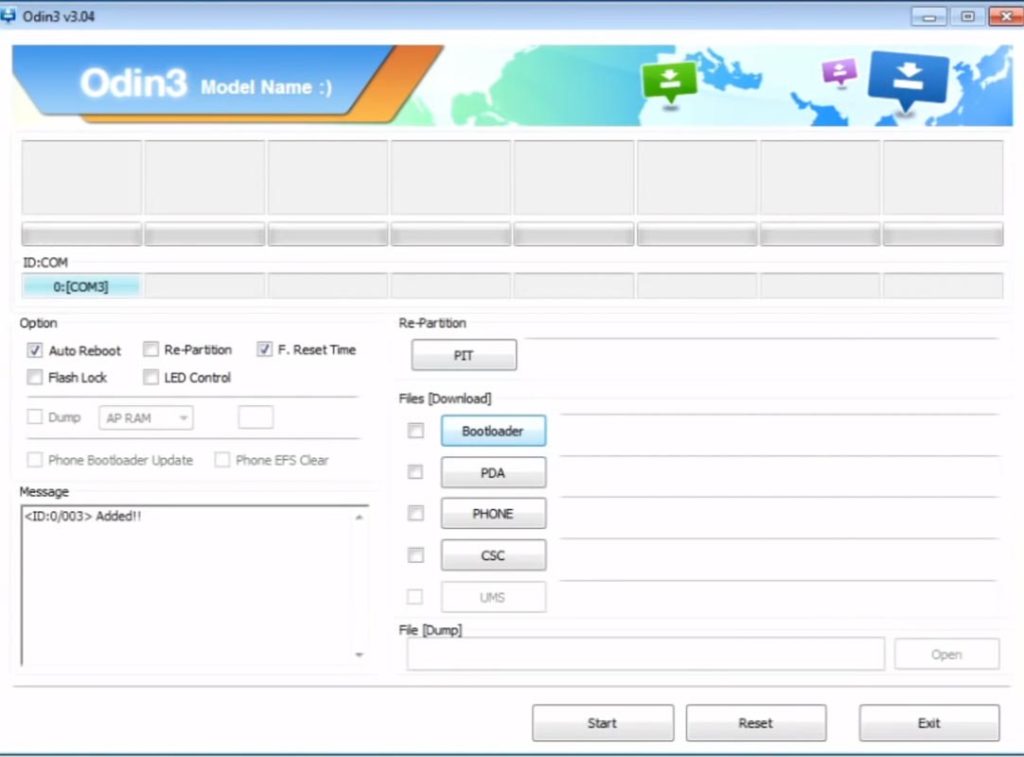
- After connecting Samsung device, click PDA/PA button to browse/search and get TWRP from where you saved it on your PC. Alternatively, navigate to “options” and tick Automatically restart.
- Once the file is loaded onto your device, reboot your device.
- Kudos, you just installed TWRP on your Samsung Galaxy S5. If you already have TWRP installed, Don’t turn on your cell phone. Immediately, move on to the Install Magisk steps. Read more: Here’s how you can be smarter than someone in 5 easy steps
Install Magisk in Your Samsung Galaxy S5 Using TWRP
- Boot it into recovery mode->Volume Up+Home+Power Button.
- It will now boot into TWRP recovery mode.
- Select Wipe->Advance Wipe->Select Cache Data.
- Go back to TWRP’s Home page and select Settings.
- After installation, please restart your mobile phone.
Last, Wallx.net sent you details about the topic “How To Root Samsung Galaxy S5 6.0.1❤️️”.Hope with useful information that the article “How To Root Samsung Galaxy S5 6.0.1” It will help readers to be more interested in “How To Root Samsung Galaxy S5 6.0.1 [ ❤️️❤️️ ]”.
Posts “How To Root Samsung Galaxy S5 6.0.1” posted by on 2021-10-28 01:28:02. Thank you for reading the article at wallx.net